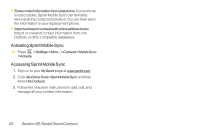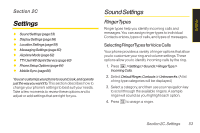LG LX400 Owner's Manual - Page 63
Saving a Direct Connect Number, Blocking a Direct Connect Number
 |
View all LG LX400 manuals
Add to My Manuals
Save this manual to your list of manuals |
Page 63 highlights
Savinga DirectConnect Number 1. Use your keypad to enter a Direct Connect number. Ⅲ The Direct Connect number may be the 10-digit wireless phone number of the contact. - or - Ⅲ The Direct Connect number may be a unique number made up of three sets of digits separated by asterisks (for example, 444*5555*111). When saving this type of number, always include the asterisks ( ). 2. Press Options (right softkey) >Save. 3. Select NewEntry or ExistingEntry and press . 4. Select a phone type for the entry and press . Ⅲ Select Mobile+DC if the wireless phone number and the Direct Connect number are the same. Ⅲ Select DCOnly if the Direct Connect number is different from the wireless phone number. Make sure to include the "*" ( ) between the sections of a DC Only number. Note All Direct Connect users with Nextel or PowerSource phones must ALWAYS use an "*" between sets of digits, even if they are calling another user whose DC number is the same as their wireless phone number. Make sure to include the asterisks when giving your number to a Nextel or PowerSource user (for example, if your number is 555-555-1234, when giving it to a Nextel or PowerSource user, it should be 555*555*1234). 5. Press Done (left softkey) to save the entry. Tip You can also save a Direct Connect number from History. From a History listing, press Options > Save Contact, and then complete steps 3-5 above. Blocking aDirectConnectNumber 1. Press >Contacts. 2. Highlight an entry and press . 3. Select the DC-capable phone number. (See "To tell if a number is a valid Direct Connect number:" on page 34.) 4. Press Options (right softkey) >BlockDC. 5. Press Block (left softkey) to block the number. 48 Section 2B. Nextel Direct Connect