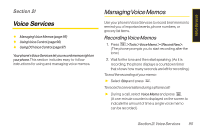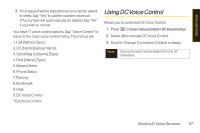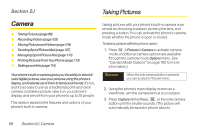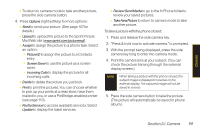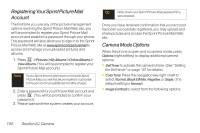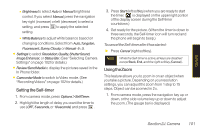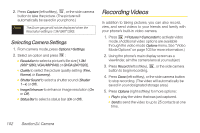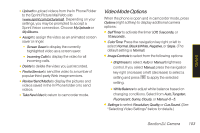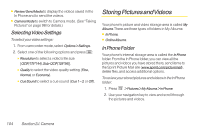LG LX400 Owner's Manual - Page 114
J. Camera, Mail Web site - printer
 |
View all LG LX400 manuals
Add to My Manuals
Save this manual to your list of manuals |
Page 114 highlights
Camera Ⅲ To return to camera mode to take another picture, press the side camera button. 4. Press Options (right softkey) for more options: Ⅲ Send to send your picture. (See page 107 for details.) Ⅲ Upload to upload the picture to the Sprint Picture Mail Web site (www.sprint.com/picturemail). Ⅲ Assignto assign the picture to a phone task. Select an option: Ⅲ PictureID to assign the picture to a Contacts entry. Ⅲ ScreenSaver to use the picture as a screen saver. Ⅲ IncomingCalls to display the picture for all incoming calls. Ⅲ Delete to delete the picture you just took. Ⅲ Print to print the pictures. You can choose whether to pick up your prints at a retail store, have them mailed to you, or use a PictBridge-enabled printer (see page 113). Ⅲ Post toService to access available services. Select Update to display the latest services. Ⅲ Review/SendMedia to go to the In Phone folder to review your saved pictures. Ⅲ TakeNewPicture to return to camera mode to take another picture. To take a picture with the phone closed: 1. Press and release the side camera key. 2. "Press & hold now to activate camera." is prompted. 3. With the prompt being displayed, press the side camera key long to enter into camera mode. 4. Point the camera lens at your subject. (You can check the picture framing through the external display screen.) Note When taking a picture with the phone closed, the subject image is displayed in reverse on the external display. The captured image will not be saved in reverse. 5. Press the side camera button to take the picture. (The picture will automatically be saved in phone album.) Section 2J. Camera 99