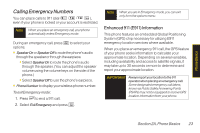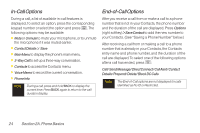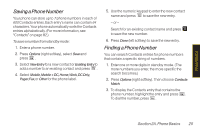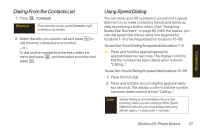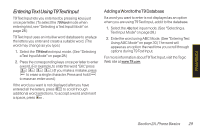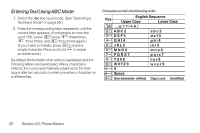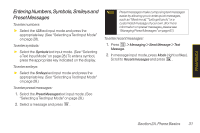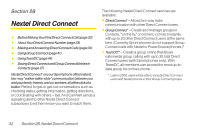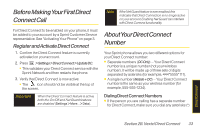LG LX400 Owner's Manual - Page 43
Entering Text, Selecting a Text Input Mode
 |
View all LG LX400 manuals
Add to My Manuals
Save this manual to your list of manuals |
Page 43 highlights
Entering Text Selecting aText InputMode Your phone provides convenient ways to enter words, letters, punctuation, and numbers whenever you are prompted to enter text (for example, when adding a Contacts entry or when using Sprint Mail and SMS Text Messaging). 1. From a screen where you can enter text, press the right softkey to change the text input mode. 2. Select one of the following options: Ⅲ Abc to cycle through the alpha characters associated with the letters on the keypad (see page 30). Ⅲ T9Word to enter text using a predictive text-entry system that reduces the number of keystrokes required to enter a word (see page 29). Ⅲ 123 to enter numbers by pressing the numbers on the keypad (see page 31). Ⅲ Symbols to enter symbols (see page 31). Ⅲ Smileys to enter"emoticons"(see page 31). Ⅲ Settings to entermessage settings. Ⅲ RecentMessages to entera recent message. Ⅲ PresetMessages to enter preprogrammed messages (see page 31). Ⅲ PresetSuffix to enter preset prefixes and suffixes such as http://www., https://www., www., .com, .net , .org, .edu, .wap and. Tip * When entering text, press the (Shift) key to change letter capitalization (ABC > Abc > abc). 28 Section 2A. Phone Basics