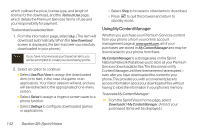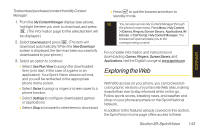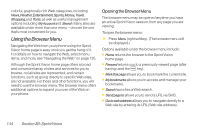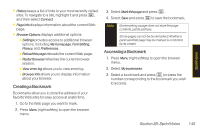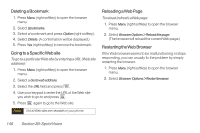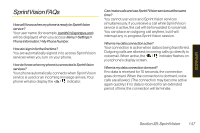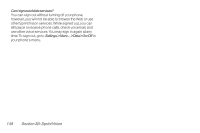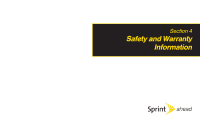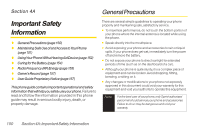LG LX400 Owner's Manual - Page 160
Creating a Bookmark, Accessing a Bookmark
 |
View all LG LX400 manuals
Add to My Manuals
Save this manual to your list of manuals |
Page 160 highlights
SprintVision ⅷ History keeps a list of links to your most recently visited sites. To navigate to a site, highlight it and press , and then select Connect. ⅷ Pageinfo displays information about the current Web page. ⅷ BrowserOptions displays additional options: Ⅲ Settings provides access to additional browser options, including My homepage, Font Setting, Privacy, and Preferences. Ⅲ Reload thispage deloads the current Web page. Ⅲ Restartbrowser refreshes the current browser session. Ⅲ View error log allows you to view error log. Ⅲ Browserinfo allows you to display information about your browser. Creating a Bookmark Bookmarks allow you to store the address of your favorite Web sites for easy access at a later time. 1. Go to the Web page you want to mark. 2. Press Menu (right softkey) to open the browser menu. 3. Select Markthispage and press . 4. Select Save and press to save the bookmark. Note Bookmarking a page does not store the page contents, just its address. Some pages cannot be bookmarked. Whether a particularWeb page may be marked is controlled by its creator. Accessing a Bookmark 1. Press Menu (right softkey) to open the browser menu. 2. Select Mybookmarks. 3. Select a bookmark and press (or press the number corresponding to the bookmark you wish to access). Section 3B: SprintVision 145