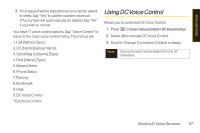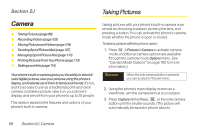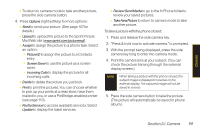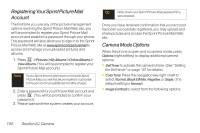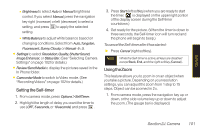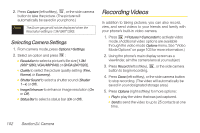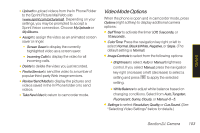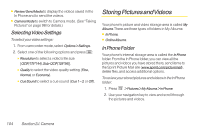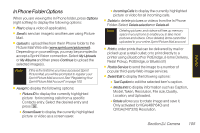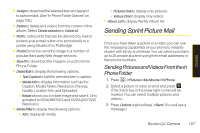LG LX400 Owner's Manual - Page 117
Recording Videos, Selecting Camera Settings
 |
View all LG LX400 manuals
Add to My Manuals
Save this manual to your list of manuals |
Page 117 highlights
2. Press Capture (left softkey), , or the side camera button to take the picture. (The picture will automatically be saved in your phone.) Note The Zoom gauge will not be displayed when the Resolution setting is 1.3M (960*1280). Selecting Camera Settings 1. From camera mode, press Options>Settings. 2. Select an option and press : Ⅲ Resolution to select a picture's file size [1.3M (960*1280),VGA (480*640), or QVGA (240*320)]. Ⅲ Quality to select the picture quality setting (Fine, Normal, or Economy). Ⅲ ShutterSound to select a shutter sound (Shutter 1~4, or Off). Ⅲ ImageEnhancer to enhance image resolution (On or Off). Ⅲ StatusBar to select a status bar (On or Off). Recording Videos In addition to taking pictures, you can also record, view, and send videos to your friends and family with your phone's built-in video camera. 1. Press > Pictures>Camcorder to activate video mode. (Additional video options are available through the video mode Options menu. See "Video Mode Options" on page 103 for more information.) 2. Using the phone's main display screen as a viewfinder, aim the camera lens at your subject. 3. Press Record (left softkey), , or the side camera button to begin recording. 4. Press Done (left softkey), or the side camera button to stop recording. (The video will automatically be saved in your designated storage area.) 5. Press Options (right softkey) for more options: Ⅲ Playto play the video that was just captured. Ⅲ Sendto send the video to up to 25 contacts at one time. 102 Section 2J. Camera