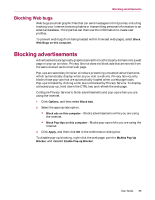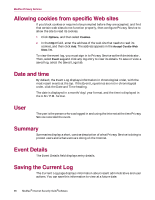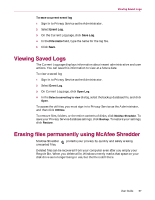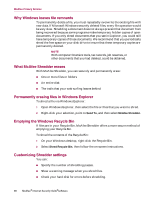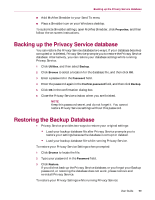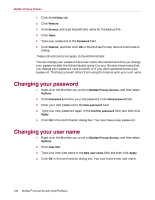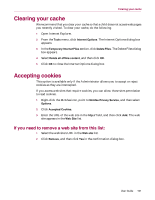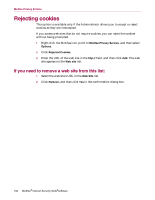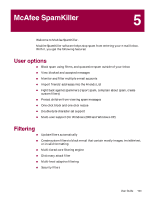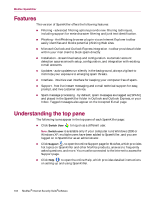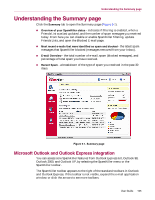McAfee MIS80E001RAI User Guide - Page 100
Changing your password, Changing your user name
 |
UPC - 731944547817
View all McAfee MIS80E001RAI manuals
Add to My Manuals
Save this manual to your list of manuals |
Page 100 highlights
McAfee Privacy Service 1 Click the Utilities tab. 2 Click Restore. 3 Click Browse, and type the path and name for the backup file. 4 Click Open. 5 Type your password in the Password field. 6 Click Restore, and then click OK in the McAfee Privacy Service confirmation dialog. These instructions do not apply to the Administrator. You can change your password and user name. We recommend that you change your password after the Administrator gives it to you. We also recommend that you change your password once a month, or if you think someone knows your password. This helps prevent others from using the Internet with your user name. Changing your password 1 Right-click the McAfee icon, point to McAfee Privacy Service, and then select Options. 2 Click Password and enter your old password in the Old password field. 3 Enter your new password in the New password field. 4 Type your new password again in the Confirm password field, and then click Apply. 5 Click OK in the confirmation dialog box. You now have a new password. Changing your user name 1 Right-click the McAfee icon, point to McAfee Privacy Service, and then select Options. 2 Click User Info. 3 Type your new user name in the New user name field and then click Apply. 4 Click OK in the confirmation dialog box. You now have a new user name. 100 McAfee® Internet Security Suite®software