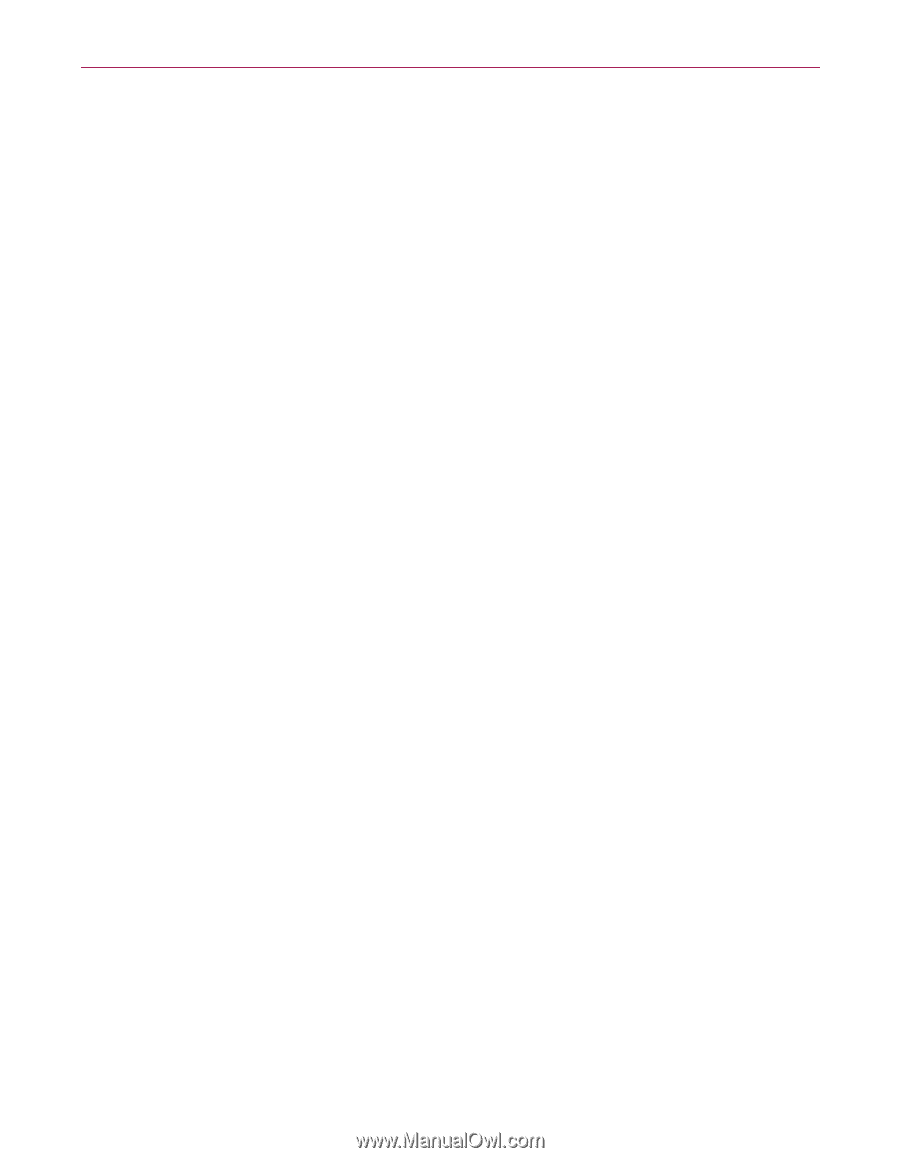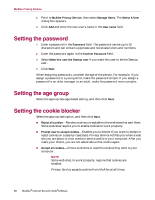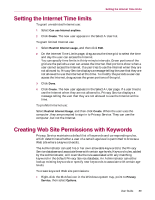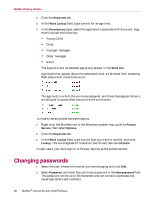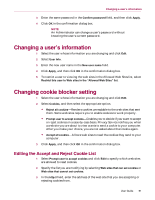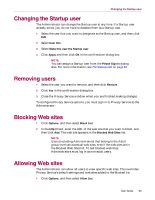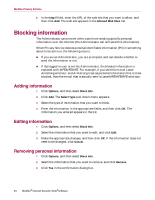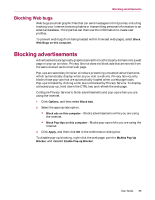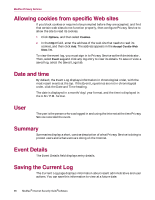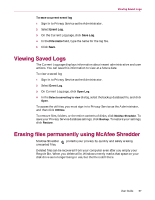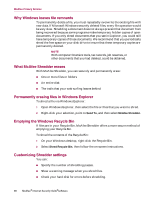McAfee MIS80E001RAI User Guide - Page 93
Changing the Startup user, Removing users, Blocking Web sites, Allowing Web sites
 |
UPC - 731944547817
View all McAfee MIS80E001RAI manuals
Add to My Manuals
Save this manual to your list of manuals |
Page 93 highlights
Changing the Startup user Changing the Startup user The Administrator can change the Startup user at any time. If a Startup user already exists, you do not have to deselect them as a Startup user. 1 Select the user that you want to designate as the Startup user, and then click Edit. 2 Select User Info. 3 Select Make this user the Startup user. 4 Click Apply and then click OK in the confirmation dialog box. NOTE You can assign a Startup user from the Please Sign In dialog also. For more information, see The Startup user on page 84 Removing users 1 Select the user you want to remove, and then click Remove. 2 Click Yes in the confirmation dialog box. 3 Close the Privacy Service window when you are finished making changes. To configure Privacy Service options, you must sign in to Privacy Service as the Administrator. Blocking Web sites 1 Click Options, and then select Block List. 2 In the http:// field, enter the URL of the web site that you want to block, and then click Add. The web site appears in the Blocked Web Sites list. NOTE Users (including Administrators) that belong to the Adult group level can access all web sites, even if the web sites are in the Blocked Web Sites list. To test blocked web sites, Administrators must log in as non-adult users. Allowing Web sites The Administrator can allow all users to view specific web sites. This overrides Privacy Service's default settings and web sites added to the Blocked list. 1 Click Options, and then select Allow List. User Guide 93