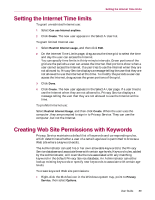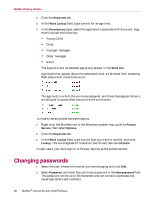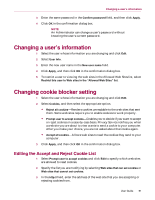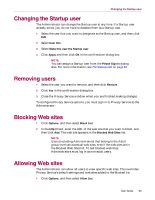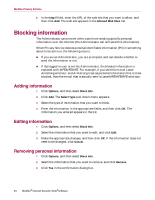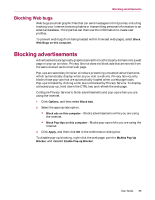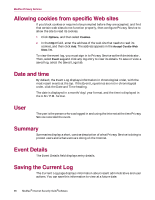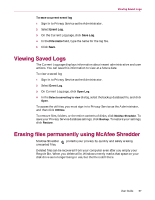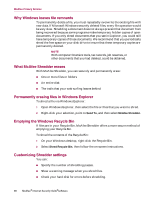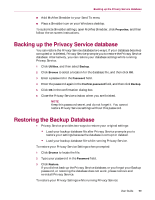McAfee MIS80E001RAI User Guide - Page 94
Blocking information, Removing personal information
 |
UPC - 731944547817
View all McAfee MIS80E001RAI manuals
Add to My Manuals
Save this manual to your list of manuals |
Page 94 highlights
McAfee Privacy Service 2 In the http:// field, enter the URL of the web site that you want to allow, and then click Add. The web site appears in the Allowed Web Sites list. Blocking information The Administrator can prevent other users from sending specific personal information over the Internet (the Administrator can still send this information). When Privacy Service detects personal identifiable information (PII) in something about to be sent out, the following occurs: If you are an Administrator, you are prompted, and can decide whether to send the information or not. If the logged in user is not the Administrator, the blocked information is replaced with MFEMFEMFE. For example, if you send the e-mail Lance Armstrong wins tour, and Armstrong is set as personal information that is to be blocked, then the e-mail that is actually sent is Lance MFEMFEMFE wins tour. Adding information 1 Click Options, and then select Block Info. 2 Click Add. The Select Type pull-down menu appears. 3 Select the type of information that you want to block. 4 Enter the information in the appropriate fields, and then click OK. The information you entered appears in the list. Editing information 1 Click Options, and then select Block Info. 2 Select the information that you want to edit, and click Edit. 3 Make the appropriate changes, and then click OK. If the information does not need to be changed, click Cancel. Removing personal information 1 Click Options, and then select Block Info. 2 Select the information that you want to remove, and click Remove. 3 Click Yes in the confirmation dialog box. 94 McAfee® Internet Security Suite®software