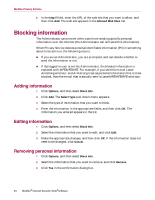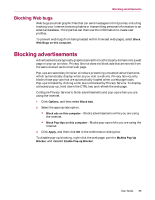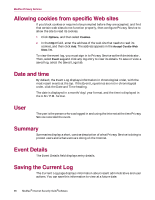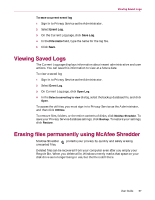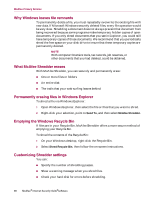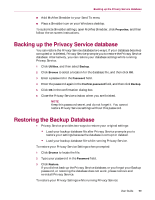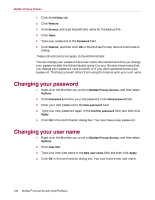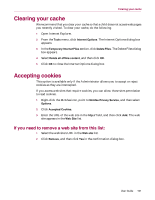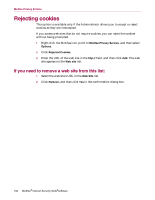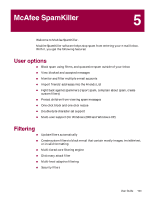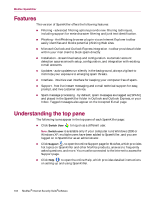McAfee MIS80E001RAI User Guide - Page 99
Backing up the Privacy Service database, Restoring the Backup Database
 |
UPC - 731944547817
View all McAfee MIS80E001RAI manuals
Add to My Manuals
Save this manual to your list of manuals |
Page 99 highlights
Backing up the Privacy Service database Add McAfee Shredder to your Send To menu Place a Shredder icon on your Windows desktop. To customize Shredder settings, open McAfee Shredder, click Properties, and then follow the on-screen instructions. Backing up the Privacy Service database You can restore the Privacy Service database two ways. If your database becomes corrupted or is deleted, Privacy Service prompts you to restore the Privacy Service database. Alternatively, you can restore your database settings while running Privacy Service. 1 Click Utilities, and then select Backup. 2 Click Browse to select a location for the database file, and then click OK. 3 Enter a password in the Password field. 4 Enter the password again in the Confirm password field, and then click Backup. 5 Click OK in the confirmation dialog box. 6 Close the Privacy Service window when you are finished. NOTE Keep this password secret, and do not forget it. You cannot restore Privacy Service settings without this password. Restoring the Backup Database 1 Privacy Service provides two ways to restore your original settings: Load your backup database file after Privacy Service prompts you to restore your settings because the database is corrupt or deleted. Load your backup database file while running Privacy Service. To restore your Privacy Service Settings when prompted: 1 Click Browse to locate the file. 2 Type your password in the Password field. 3 Click Restore. If you did not back up the Privacy Service database, or you forgot your Backup password, or restoring the database does not work, please remove and re-install Privacy Service. To restore your Privacy Settings while running Privacy Service: User Guide 99