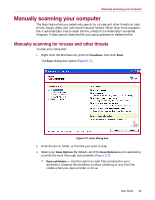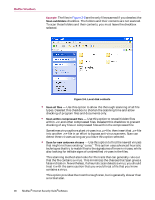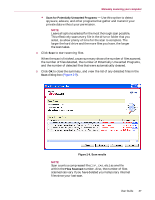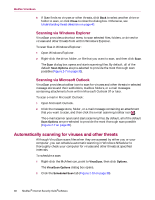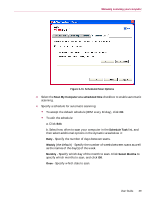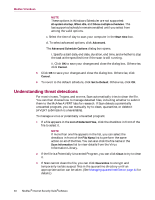McAfee MIS80E001RAI User Guide - Page 35
Manually scanning your computer, Manually scanning for viruses and other threats
 |
UPC - 731944547817
View all McAfee MIS80E001RAI manuals
Add to My Manuals
Save this manual to your list of manuals |
Page 35 highlights
Manually scanning your computer Manually scanning your computer The Scan feature lets you selectively search for viruses and other threats on hard drives, floppy disks, and individual files and folders. When Scan finds a suspect file, it automatically tries to clean the file, unless it is a Potentially Unwanted Program. If Scan cannot clean the file, you can quarantine or delete the file. Manually scanning for viruses and other threats To scan your computer: 1 Right-click the McAfee icon, point to VirusScan, then click Scan. The Scan dialog box opens (Figure 2-7). Figure 2-7. Scan dialog box 2 Click the drive, folder, or file that you want to scan. 3 Select your Scan Options. By default, all of the Scan Options are pre-selected to provide the most thorough scan possible (Figure 2-7): Scan subfolders - Use this option to scan files contained in your subfolders. Deselect this checkbox to allow checking of only the files visible when you open a folder or drive. User Guide 35