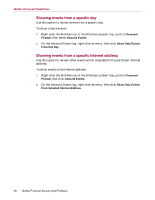McAfee MIS80E001RAI User Guide - Page 71
Managing the Inbound Events log, Viewing an archived Inbound Events log
 |
UPC - 731944547817
View all McAfee MIS80E001RAI manuals
Add to My Manuals
Save this manual to your list of manuals |
Page 71 highlights
About the Inbound Events page Managing the Inbound Events log You can use the Inbound Events page to manage the events in the Inbound Events log generated when Personal Firewall blocks unsolicited Internet traffic. Archiving the Inbound Events log You can archive the current Inbound Events log to save all of the logged inbound events, including their date and times, source IPs, hostnames, ports, and event information. You should archive your Inbound Events log periodically to prevent the Inbound Events log from growing too large. To archive the Inbound Events log: 1 Right-click the McAfee icon in the Windows system tray, point to Personal Firewall, then select Inbound Events. 2 On the Inbound Events page, click Archive. 3 On the Archive Log dialog, click Yes to proceed with the operation. 4 Click Save to save the archive in the default location, or browse to a location where you want to save the archive. Note: By default, Personal Firewall automatically archives the Inbound Events log. Check or clear Automatically archive logged events in the Event Log Settings page to enable or disable the option. Viewing an archived Inbound Events log You can view any Inbound Events log that you previously archived. The saved archive includes date and times, source IPs, hostnames, ports, and event information for the events. To view an archived Inbound Events log: 1 Right-click the McAfee icon in the Windows system tray, point to Personal Firewall, then select Inbound Events. 2 On the Inbound Events page, click View Archives. 3 Select or browse for the archive file name and click Open. Clearing the Inbound Events log You can clear all information from the Inbound Events log. WARNING After you clear the Inbound Events log, you cannot recover it. If you think you will need the Events Log in the future, you should archive it instead. To clear the Inbound Events log: User Guide 71