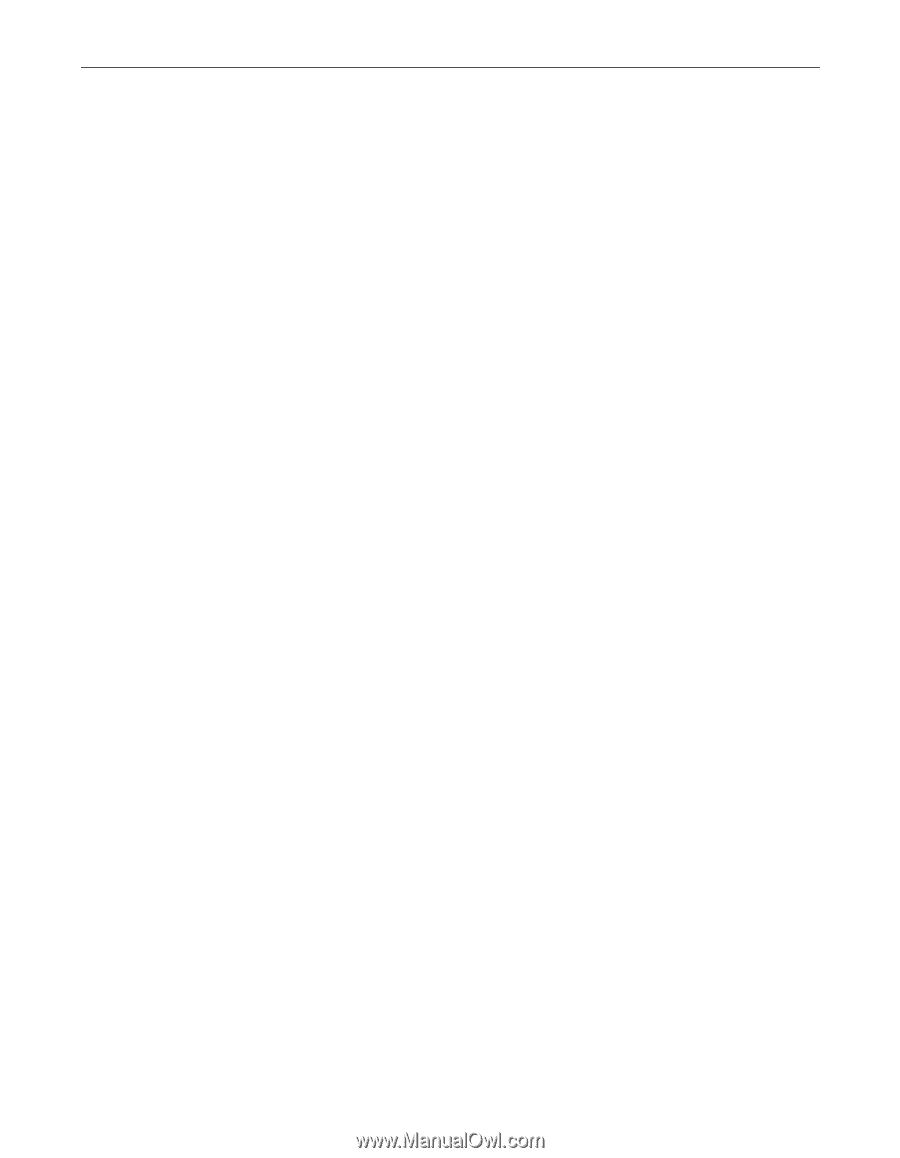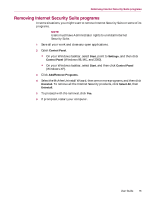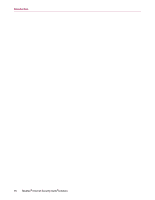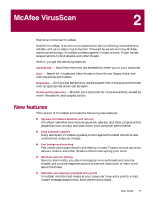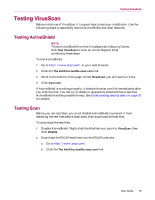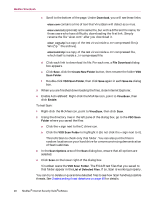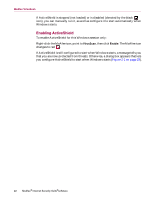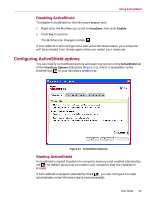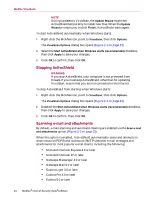McAfee MIS80E001RAI User Guide - Page 20
To test Scan, List of Detected Files
 |
UPC - 731944547817
View all McAfee MIS80E001RAI manuals
Add to My Manuals
Save this manual to your list of manuals |
Page 20 highlights
McAfee VirusScan c Scroll to the bottom of the page. Under Download, you will see these links: eicar.com contains a line of text that VirusScan will detect as a virus. eicar.com.txt (optional) is the same file, but with a different file name, for those users who have difficulty downloading the first link. Simply rename the file "eicar.com" after you download it. eicar_com.zip is a copy of the test virus inside a .ZIP compressed file (a WinZip™ file archive). eicarcom2.zip is a copy of the test virus inside a .ZIP compressed file, which itself is inside a .ZIP compressed file. d Click each link to download its file. For each one, a File Download dialog box appears. e Click Save, click the Create New Folder button, then rename the folder VSO Scan Folder. f Double-click VSO Scan Folder, then click Save again in each Save As dialog box. 3 When you are finished downloading the files, close Internet Explorer. 4 Enable ActiveShield: Right-click the McAfee icon, point to VirusScan, then click Enable. To test Scan: 1 Right-click the McAfee icon, point to VirusScan, then click Scan. 2 Using the directory tree in the left pane of the dialog box, go to the VSO Scan Folder where you saved the files: a Click the + sign next to the C drive icon. b Click the VSO Scan Folder to highlight it (do not click the + sign next to it). This tells Scan to check only that folder. You can also put the files in random locations on your hard drive for a more convincing demonstration of Scan's abilities. 3 In the Scan Options area of the Scan dialog box, ensure that all options are selected. 4 Click Scan on the lower right of the dialog box. VirusScan scans the VSO Scan Folder. The EICAR test files that you saved to that folder appear in the List of Detected Files. If so, Scan is working properly. You can try to delete or quarantine detected files to see how Scan handles possible threats. See Understanding threat detections on page 40 for details. 20 McAfee® Internet Security Suite®software