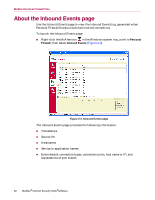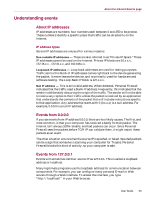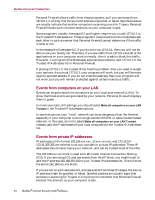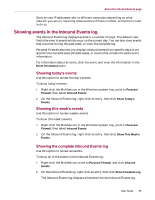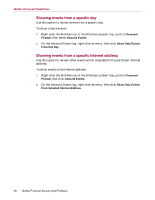McAfee MIS80E001RAI User Guide - Page 65
Showing events in the Inbound Events log, Showing today's events, Showing this week's events
 |
UPC - 731944547817
View all McAfee MIS80E001RAI manuals
Add to My Manuals
Save this manual to your list of manuals |
Page 65 highlights
About the Inbound Events page Since private IP addresses refer to different computers depending on what network you are on, reporting these events will have no effect, so there's no need to do so. Showing events in the Inbound Events log The Inbound Events log displays events in a number of ways. The default view limits the view to events which occur on the current day. You can also view events that occurred during the past week, or view the complete log. Personal Firewall also lets you display inbound events from specific days, from specific Internet addresses (IP addresses), or events that contain the same event information. For information about an event, click the event, and view the information in the Event Information pane. Showing today's events Use this option to review the day's events. To show today's events: 1 Right-click the McAfee icon in the Windows system tray, point to Personal Firewall, then select Inbound Events. 2 On the Inbound Events log, right-click an entry, then click Show Today's Events. Showing this week's events Use this option to review weekly events. To show this week's events: 1 Right-click the McAfee icon in the Windows system tray, point to Personal Firewall, then select Inbound Events. 2 On the Inbound Events log, right-click an entry, then click Show This Week's Events. Showing the complete Inbound Events log Use this option to review all events. To show all of the events in the Inbound Events log: 1 Right-click the McAfee icon, point to Personal Firewall, and click Inbound Events. 2 On the Inbound Events log, right-click an entry, then click Show Complete Log. The Inbound Events log displays all events from the Inbound Events log. User Guide 65