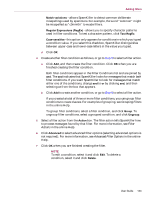McAfee MIS80E001RAI User Guide - Page 138
Sending an error message manually, SpamKiller is unable to communicate with its server
 |
UPC - 731944547817
View all McAfee MIS80E001RAI manuals
Add to My Manuals
Save this manual to your list of manuals |
Page 138 highlights
McAfee SpamKiller Sending an error message manually 1 Click the Messages tab, and then click the Blocked E-mail or Accepted E-mail tab. A list of messages appears. 2 To send an error message about a specific spam message, select the message, and then click Send error. An error message is sent to the reply address in the spam message. SpamKiller is unable to communicate with its server If the SpamKiller server does not start or is being blocked by another application, it cannot communicate with its server. Starting the SpamKiller server manually This section only applies to Microsoft Windows 2000 and XP users. 1 Click Start and select Run. 2 Type SERVICES.MSC and click OK. 3 Right-click the McAfee SpamKiller Server and select Start. The server service starts. SpamKiller server is blocked by firewalls or internet filtering programs If the SpamKiller Server service is already started and running, follow these steps. 1 Verify that SpamKiller Server and/or MSKSrvr.exe have full access for any installed firewall programs, including McAfee Personal Firewall. 2 Verify that LocalHost and/or 127.0.0.1 are not blocked or banned in any installed firewall program. including McAfee Personal Firewall. 3 Disable any internet privacy or internet filtering programs. 138 McAfee® Internet Security Suite®software