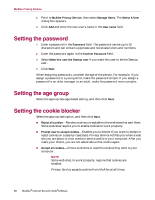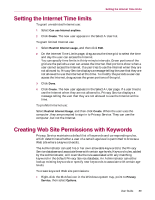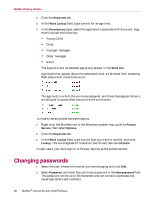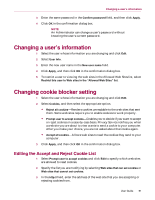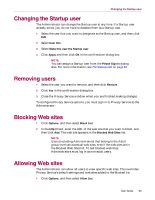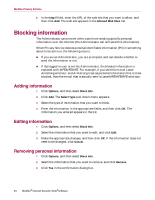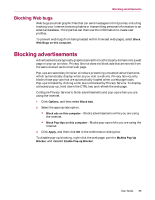McAfee MIS80E001RAI User Guide - Page 90
Changing passwords
 |
UPC - 731944547817
View all McAfee MIS80E001RAI manuals
Add to My Manuals
Save this manual to your list of manuals |
Page 90 highlights
McAfee Privacy Service 2 Click the Keywords tab. 3 In the Word Lookup field, type a word for an age level. 4 In the Permissions pane, select the age level to associate with the word. Age levels include the following: Young Child Child Younger Teenager Older Teenager Adult The keyword and its selected age group appear in the Word List. Age levels that appear above the associated level are blocked from accessing Web sites which contain the word. The age level, to which the word was assigned, and those that appear below it, are allowed to access Web sites where the word exists. To modify existing Web site permissions: 1 Right-click the McAfee icon in the Windows system tray, point to Privacy Service, then select Options. 2 Click the Keywords tab. 3 In the Word Lookup field, type a word that you want to modify, and click Lookup. The word appears if it exists in the Privacy Service database. To edit users, you must sign in to Privacy Service as the Administrator. Changing passwords 1 Select the user whose information you are changing and click Edit. 2 Select Password, and enter the user's new password in the New password field. The password can be up to 50 characters and can contain uppercase and lowercase letters and numbers. 90 McAfee® Internet Security Suite®software