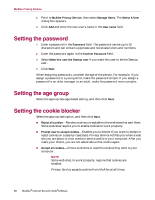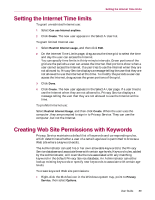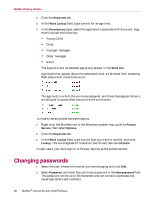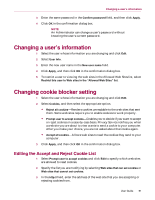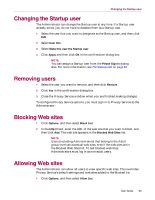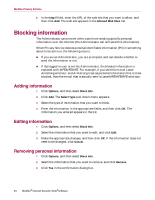McAfee MIS80E001RAI User Guide - Page 89
Setting the Internet Time limits, Creating Web Site Permissions with Keywords
 |
UPC - 731944547817
View all McAfee MIS80E001RAI manuals
Add to My Manuals
Save this manual to your list of manuals |
Page 89 highlights
Setting the Internet Time limits Setting the Internet Time limits To grant unrestricted Internet use: 1 Select Can use Internet anytime. 2 Click Create. The new user appears in the Select A User list. To grant limited Internet use: 1 Select Restrict Internet usage, and then click Edit. 2 On the Internet Time Limits page, drag across the time grid to select the time and day the user can access the Internet. You can specify time limits in thirty-minute intervals. Green portions of the grid are the periods a user can access the Internet. Red portions show when a user cannot access the Internet. If a user tries to use the Internet when they are not allowed to, Privacy Service displays a message telling the user that they are not allowed to use the Internet at this time. To modify the periods a user can access the Internet, drag across the green portions of the grid. 3 Click Done. 4 Click Create. The new user appears in the Select A User page. If a user tries to use the Internet when they are not allowed to, Privacy Service displays a message telling the user that they are not allowed to use the Internet at this time. To prohibit Internet use: Select Restrict Internet Usage, and then click Create. When the user uses the computer, they are prompted to sign in to Privacy Service. They can use the computer, but not the Internet. Creating Web Site Permissions with Keywords Privacy Service maintains a default list of keywords and corresponding rules, which determines whether a user of a certain age level is permitted to browse a Web site where a keyword exists. The Administrator can add his or her own allowable keywords to the Privacy Service database and associate these with certain age levels. Keyword rules, added by the Administrator, will override the rule associated with any matching keyword in the default Privacy Service database. An Administrator can either lookup existing keywords or specify new keywords to associate with certain age levels. To create keyword Web site permissions: 1 Right-click the McAfee icon in the Windows system tray, point to Privacy Service, then select Options. User Guide 89