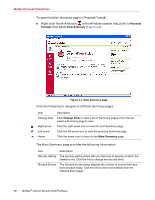McAfee MIS80E001RAI User Guide - Page 51
Removing other firewalls, Setting the default firewall
 |
UPC - 731944547817
View all McAfee MIS80E001RAI manuals
Add to My Manuals
Save this manual to your list of manuals |
Page 51 highlights
Removing other firewalls Enhanced Intrusion Detection Personal Firewall's Intrusion Detection System (IDS) detects common attack patterns and other suspicious activity. Intrusion detection monitors every data packet for suspicious data transfers or transfer methods and logs this in the event log. Enhanced Traffic Analysis McAfee Personal Firewall Plus offers users a view of both incoming and outgoing data from their computers, as well as displaying application connections including applications that are actively "listening" for open connections. This allows users to see and act upon applications that might be open for intrusion. Removing other firewalls Before you install McAfee Personal Firewall Plus software, you must uninstall any other firewall programs on your computer. Please follow your firewall program's uninstall instructions to do so. NOTE If you use Windows XP, you do not need to disable the built-in firewall before installing McAfee Personal Firewall Plus. However, we recommend that you do disable the built-in firewall. If you do not, you will not receive events in the Inbound Events log in McAfee Personal Firewall Plus. Setting the default firewall McAfee Personal Firewall can manage permissions and traffic for Internet applications on your computer, even if Windows Firewall is detected as running on your computer. When installed, McAfee Personal Firewall automatically disables Windows Firewall and sets itself as your default firewall. You then experience only McAfee Personal Firewall functionality and messaging. If you subsequently enable Windows Firewall via Windows Security Center or Windows Control Panel, letting both firewalls run on your computer might result in partial loss of logging in McAfee Firewall as well as duplicate status and alert messaging. User Guide 51