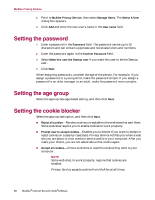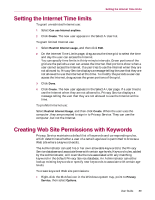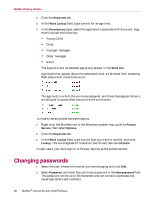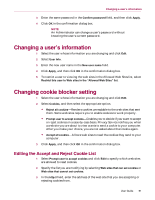McAfee MIS80E001RAI User Guide - Page 87
Removing Privacy Service, Start, Settings, Control Panel, Add/Remove Programs, Change/Remove, Close
 |
UPC - 731944547817
View all McAfee MIS80E001RAI manuals
Add to My Manuals
Save this manual to your list of manuals |
Page 87 highlights
Removing and Re-installing Privacy Service Removing Privacy Service To remove Privacy Service: 1 Save all of your work and close any open applications. 2 Open the Control Panel: Windows 98, Windows Me, and Windows 2000 users-Select Start, point to Settings, and then click Control Panel. Windows XP users-On your Windows taskbar, select Start, and then click Control Panel. 3 Open the Add/Remove Programs dialog box: Windows 98, Me, and 2000 users-Double-click Add/Remove Programs. Windows XP users-Click Add or Remove Programs. 4 Select McAfee Privacy Service from the list of programs, and then click Change/Remove. 5 When asked to confirm the operation, click Yes. 6 When you are prompted to restart your system, click Close. Your computer restarts to complete the un-installation process. Installing Privacy Service To install Privacy Service: 1 Go to the McAfee Web site and navigate to the Privacy Service page. 2 Click the Download link on the Privacy Service page. 3 Click Yes on any messages that appear asking if you want to download files from the McAfee web site. 4 Click Start Installation on the Privacy Service Installation window. 5 When the download is complete, click Restart to restart your computer. Or, click Close if you need to save any work or quit any programs, then restart your computer as you normally would. You must restart your computer in order for Privacy Service to work properly. After the computer restarts, you need to create the Administrator again. If this McAfee product is pre-installed on your computer, see your PC manufacturer's documentation for information about re-installing Privacy Service. To add users, you must sign in to Privacy Service as the Administrator. 1 Right-click the McAfee icon in the Windows system tray. User Guide 87