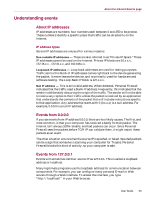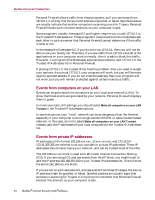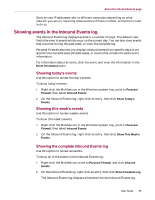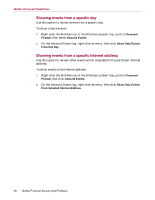McAfee MIS80E001RAI User Guide - Page 68
Reporting an event, Signing up for HackerWatch.org, Trusting an address, Personal, Firewall
 |
UPC - 731944547817
View all McAfee MIS80E001RAI manuals
Add to My Manuals
Save this manual to your list of manuals |
Page 68 highlights
McAfee Personal Firewall Plus Reporting an event To report an event that you think was an attack on your computer: 1 Right-click the McAfee icon in the Windows system tray, point to Personal Firewall, and select Inbound Events. 2 Click the event you want to report, then click Report This Event in the I want to pane. Personal Firewall reports the event to the HackerWatch.org using your unique ID. Signing up for HackerWatch.org When you first open the Summary page, Personal Firewall contacts HackerWatch.org to generate your unique user ID. If you are an existing user, your sign-up is automatically validated. If you are a new user, you must enter a nickname and email address, then click the validation link in the confirmation email from HackerWatch.org to be able to use the event filtering/e-mailing features at its web site. You can report events to HackerWatch.org without validating your user ID. However, to filter events and email events to a friend, you must sign up for the service. Signing up for the service allows your submissions to be tracked and lets us notify you if HackerWatch.org needs more information or further action from you. We also require you to sign up because we must confirm any information we receive for that information to be useful. All email addresses provided to HackerWatch.org are kept confidential. If a request for additional information is made by an ISP, that request is routed through HackerWatch.org; your email address is never exposed. Trusting an address You can use the Inbound Events page to add an IP address to the Trusted IP Addresses list to allow a permanent connection. If you see an event in the Inbound Events page that contains an IP address that you need to allow, you can have Personal Firewall allow connections from it at all times. To add an IP address to the Trusted IP Addresses list: 1 Right-click the McAfee icon in the Windows system tray, point to Personal Firewall, and select Inbound Events. 2 Right-click the event whose IP address you want trusted, and click Trust the Source IP Address. 68 McAfee® Internet Security Suite®software