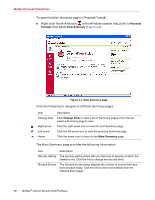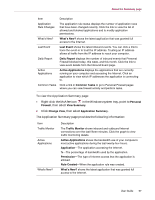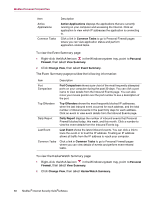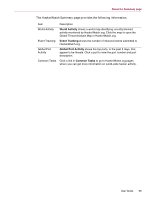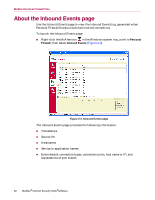McAfee MIS80E001RAI User Guide - Page 57
Change View, Application Summary
 |
UPC - 731944547817
View all McAfee MIS80E001RAI manuals
Add to My Manuals
Save this manual to your list of manuals |
Page 57 highlights
About the Summary page Item Description Application Rule Changes The application rule status displays the number of application rules that have been changed recently. Click the link to view the list of allowed and blocked applications and to modify application permissions. What's New? What's New? shows the latest application that was granted full access to the Internet. Last Event Last Event shows the latest inbound events. You can click a link to trace the event or to trust the IP address. Trusting an IP address allows all traffic from the IP address to reach your computer. Daily Report Daily Report displays the number of inbound events that Personal Firewall blocked today, this week, and this month. Click the link to view event details from the Inbound Event page. Active Applications Active Applications displays the applications that are currently running on your computer and accessing the Internet. Click an application to view which IP addresses the application is connecting to. Common Tasks Click a link in Common Tasks to go to Personal Firewall pages where you can view firewall activity and perform tasks. To view the Application Summary page: 1 Right-click the McAfee icon in the Windows system tray, point to Personal Firewall, then select View Summary. 2 Click Change View, then select Application Summary. The Application Summary page provides the following information: Item Traffic Monitor Active Applications What's New? Description The Traffic Monitor shows inbound and outbound Internet connections over the last fifteen minutes. Click the graph to view traffic monitoring details. Active Applications shows the bandwidth use of your computer's most active applications during the last twenty-four hours. Application-The application accessing the Internet. %-The percentage of bandwidth used by the application. Permission-The type of Internet access that the application is allowed. Rule Created-When the application rule was created. What's New? shows the latest application that was granted full access to the Internet. User Guide 57