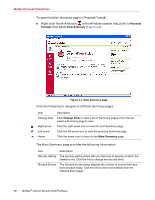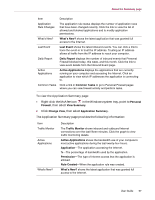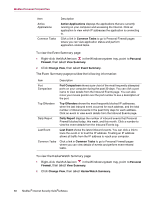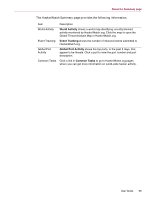McAfee MIS80E001RAI User Guide - Page 55
About the Summary
 |
UPC - 731944547817
View all McAfee MIS80E001RAI manuals
Add to My Manuals
Save this manual to your list of manuals |
Page 55 highlights
About the Summary page While SecurityCenter is running and all of the McAfee features installed on your computer are enabled, a red M icon appears in the Windows system tray. This area is usually in the lower-right corner of the Windows desktop and contains the clock. If one or more of the McAfee applications installed on your computer are disabled, the McAfee icon changes to black . To launch the McAfee SecurityCenter: 1 Right-click the McAfee icon , then select Open SecurityCenter. To launch Personal Firewall from McAfee SecurityCenter: 1 From SecurityCenter, click the Personal Firewall Plus tab. 2 Select a task from the I want to menu. To launch Personal Firewall from Windows: 1 Right-click the McAfee icon Personal Firewall. in the Windows system tray, then point to 2 Select a task. To open Personal Firewall: Right-click the McAfee icon in the Windows system tray, point to Personal Firewall, and select a task. About the Summary page The Personal Firewall Summary includes four summary pages: Main Summary Application Summary Event Summary HackerWatch Summary The Summary pages contain a variety of reports on recent inbound events, application status, and world-wide intrusion activity reported by HackerWatch.org. You will also find links to common tasks performed in Personal Firewall. User Guide 55