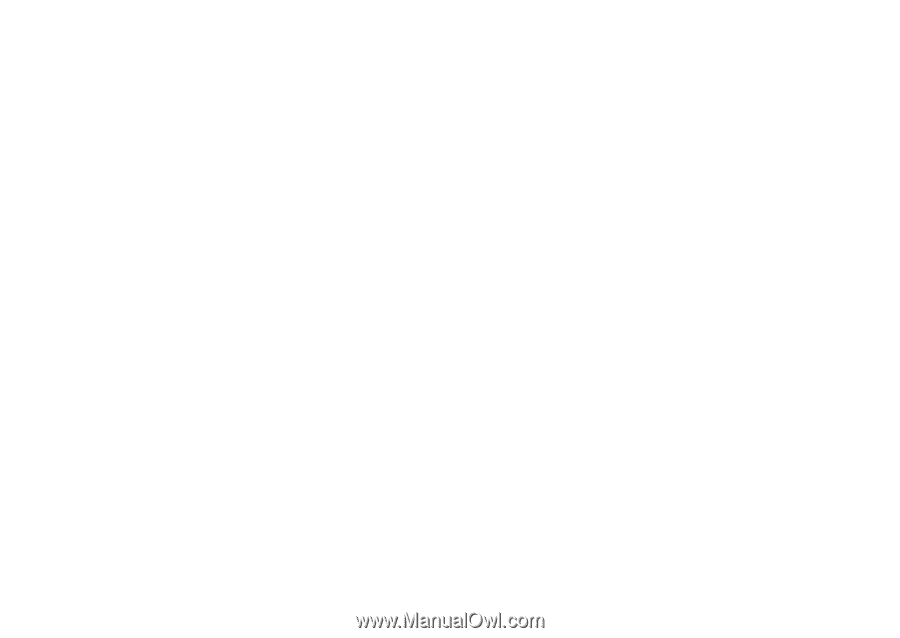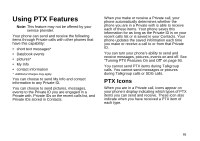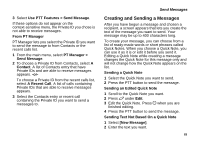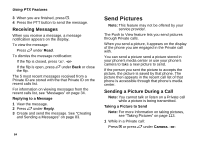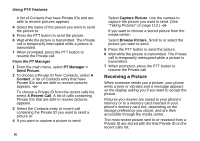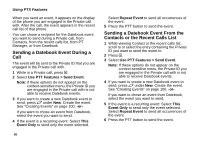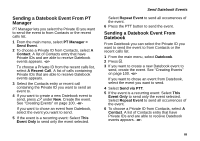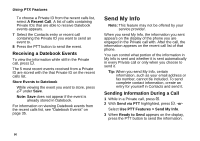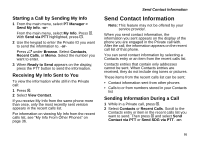Motorola i580 User Manual - Page 100
Receiving a Picture, media center
 |
View all Motorola i580 manuals
Add to My Manuals
Save this manual to your list of manuals |
Page 100 highlights
Using PTX Features A list of Contacts that have Private IDs and are able to receive pictures appears. 4 Select the name of the person you want to send the picture to. 5 Press the PTT button to send the picture. 6 Wait while the picture is transmitted. The Private call is temporarily interrupted while a picture is transmitted. 7 When prompted, press the PTT button to resume the Private call. From the PT Manager 1 From the main menu, select PT Manager > Send Picture. 2 To choose a Private ID from Contacts, select A Contact. A list of Contacts entry that have Private IDs and are able to receive pictures appears. -or- To choose a Private ID from the recent calls list, select A Recent Call. A list of calls containing Private IDs that are able to receive pictures appears. 3 Select the Contacts entry or recent call containing the Private ID you want to send a picture to. 4 If you want to capture a picture to send: 86 Select Capture Picture. Use the camera to capture the picture you want to send. (See "Taking Pictures" on page 113.) -or- If you want to choose a stored picture from the media center: Select Browse Picture. Scroll to or select the picture you want to send. 5 Press the PTT button to send the picture. 6 Wait while the picture is transmitted. The Private call is temporarily interrupted while a picture is transmitted. 7 When prompted, press the PTT button to resume the Private call. Receiving a Picture When someone sends you a picture, your phone emits a tone or vibrates and a message appears on the display asking you if you want to accept the picture. Pictures you receive are saved to your phone's memory or to a memory card inserted in your phone's memory card slot, depending on the storage preference you chose, and are then accessible through the media center. The most recent picture sent to or received from a Private ID are stored with the that Private ID on the recent calls list.