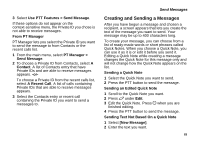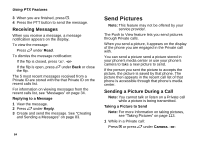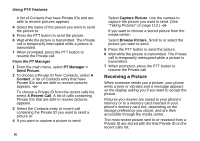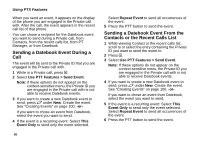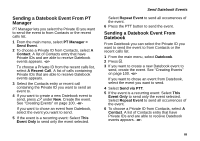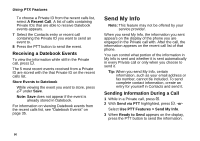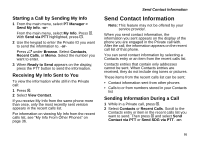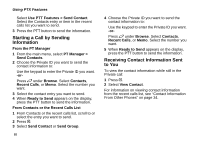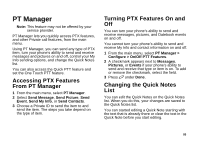Motorola i580 User Manual - Page 102
Sending a Datebook Event During a Call
 |
View all Motorola i580 manuals
Add to My Manuals
Save this manual to your list of manuals |
Page 102 highlights
Using PTX Features When you send an event, it appears on the display of the phone you are engaged in the Private call with. After the call, the event appears in the recent call list of that phone. You can chose a recipient for the Datebook event you want to send during a Private call, from Contacts, from the recent calls list, from PT Manager, or from Datebook Sending a Datebook Event During a Call The event will be sent to the Private ID that you are engaged in the Private call with. 1 While in a Private call, press m. 2 Select Use PTT Features > Send Event. Note: If these options do not appear on the context-sensitive menu, the Private ID you are engaged in the Private call with is not able to receive Datebook events. 3 If you want to create a new Datebook event to send, press A under New. Create the event. See "Creating Events" on page 100. -or- If you want to chose an event from Datebook, select the event you want to send. 4 If the event is a recurring event: Select This Event Only to send only the event selected. 88 Select Repeat Event to send all occurrences of the event. 5 Press the PTT button to send the event. Sending a Datebook Event From the Contacts or the Recent Calls List 1 While viewing Contact or the recent calls list, scroll to or select the entry containing the Private ID you want to send the event to. 2 Press m. 3 Select Use PTT Features > Send Event. Note: If these options do not appear on the context-sensitive menu, the Private ID you are engaged in the Private call with is not able to receive Datebook events. 4 If you want to create a new Datebook event to send, press A under New. Create the event. See "Creating Events" on page 100. -or- If you want to chose an event from Datebook, select the event you want to send. 5 If the event is a recurring event: Select This Event Only to send only the event selected. Select Repeat Event to send all occurrences of the event. 6 Press the PTT button to send the event.