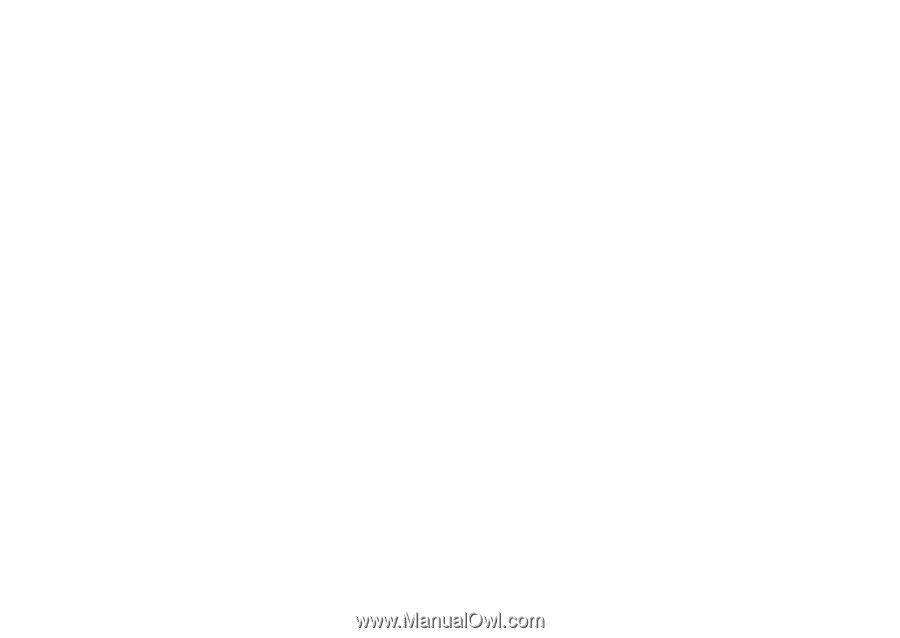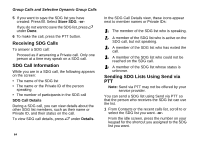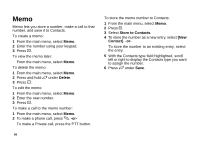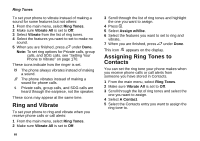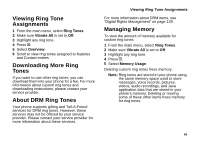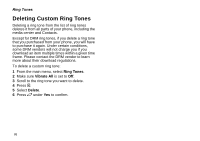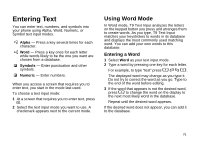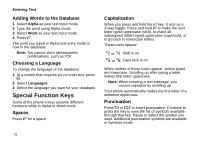Motorola i580 User Manual - Page 83
Viewing Ring Tone Assignments, Downloading More Ring Tones, About DRM Ring Tones, Managing Memory - downloads
 |
View all Motorola i580 manuals
Add to My Manuals
Save this manual to your list of manuals |
Page 83 highlights
Viewing Ring Tone Assignments 1 From the main menu, select Ring Tones. 2 Make sure Vibrate All is set to Off. 3 Highlight any ring tone. 4 Press m. 5 Select Overview. 6 Scroll to view ring tones assigned to features and Contact entries. Downloading More Ring Tones If you want to use other ring tones, you can download them into your phone for a fee. For more information about custom ring tones and downloading instructions, please contact your service provider. About DRM Ring Tones Your phone supports gifting and Tell-A-Friend services for DRM ring tones. However, these services may not be offered by your service provider. Please contact your service provider for more information about these services. Viewing Ring Tone Assignments For more information about DRM items, see "Digital Rights Management" on page 139. Managing Memory To view the amount of memory available for custom ring tones: 1 From the main menu, select Ring Tones. 2 Make sure Vibrate All is set to Off. 3 Highlight any ring tone. 4 Press m. 5 Select Memory Usage. Deleting custom ring tones frees memory. Note: Ring tones are stored in your phone using the same memory space used to store messages, voice records, pictures, videos, audio recordings, and Java application data that are stored in your phone's memory. Deleting or moving some of these other items frees memory for ring tones. 69