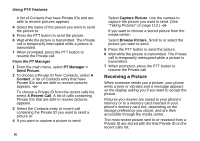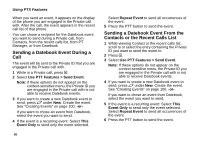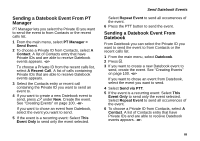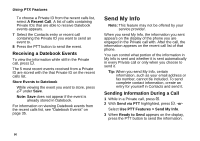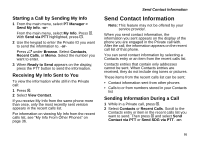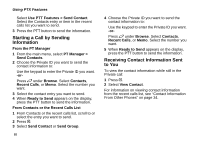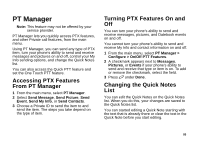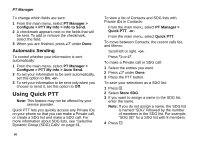Motorola i580 User Manual - Page 105
Starting a Call by Sending My Info, Receiving My Info Sent to You, Send Contact Information
 |
View all Motorola i580 manuals
Add to My Manuals
Save this manual to your list of manuals |
Page 105 highlights
Starting a Call by Sending My Info 1 From the main menu, select PT Manager > Send My Info. -or- From the main menu, select My Info. Press m. With Send via PTT highlighted, press O. 2 Use the keypad to enter the Private ID you want to send the information to. -or- Press A under Browse. Select Contacts, Recent Calls, or Memo. Select the number you want to enter. 3 When Ready to Send appears on the display, press the PTT button to send the information. Receiving My Info Sent to You To view the information while still in the Private call: 1 Press m. 2 Select View Contact. If you receive My Info from the same phone more than once, only the most recently sent version appears in the recent calls list. For information on viewing My Info from the recent calls list, see "My Info From Other Phones" on page 36. Send Contact Information Send Contact Information Note: This feature may not be offered by your service provider. When you send contact information, the information you sent appears on the display of the phone you are engaged in the Private call with. After the call, the information appears on the recent call list of that phone. You can send contact information by selecting a Contacts entry or an item from the recent calls list. Contacts entries that contain only addresses cannot be sent. When Contacts entries are received, they do not include ring tones or pictures. These items from the recent calls list can be sent: • Contact information sent from other phones • Calls to or from numbers stored in your Contacts list Sending Information During a Call 1 While in a Private call, press m. 2 Select Contacts or Recent Calls. Scroll to the Contacts entry or item in the recent calls list you want to send. Then press m and select Send Contact via PTT or Send SDG via PTT. -or- 91