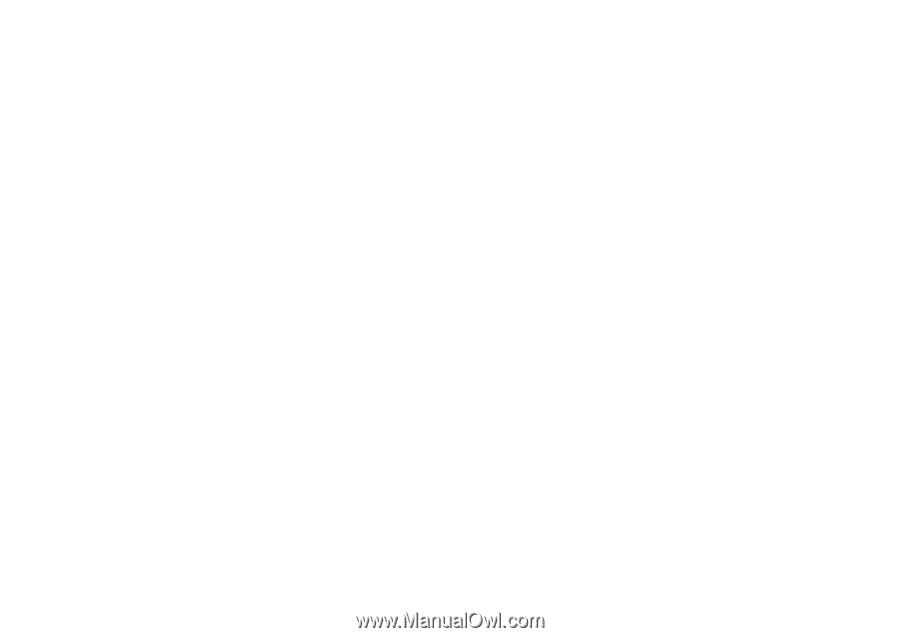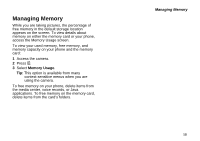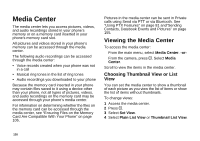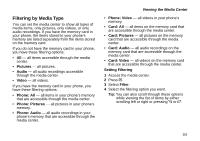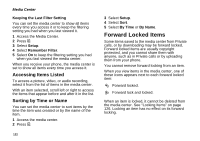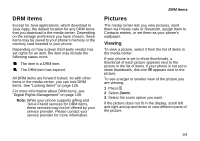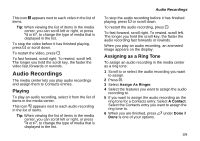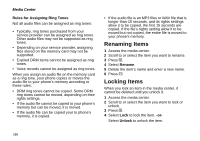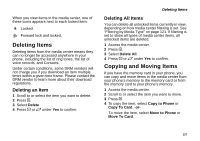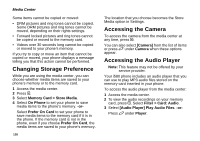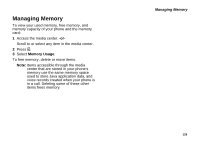Motorola i580 User Manual - Page 138
Sending in Private Calls, Assigning to Contacts, Setting as Wallpaper
 |
View all Motorola i580 manuals
Add to My Manuals
Save this manual to your list of manuals |
Page 138 highlights
Media Center Sending in Private Calls For information on sending stored pictures in Private calls, see "Starting a Call by Sending a Picture" on page 85. Assigning to Contacts 1 Scroll to or select the picture you want to assign to a Contacts entry. 2 Press m. 3 Select Set As Caller ID. 4 To store the picture to a new entry, select [New Contact]. -or- To store the picture to an existing entry, select the entry. Only entries that include phone numbers are displayed. This icon g appears next to entries that have pictures assigned. 5 If you selected an entry with a picture assigned, press O or press A under Yes to overwrite the assigned picture. -or- Press A under No to return to the list of entries without overwriting the assigned picture. Setting as Wallpaper 1 Scroll to or select the picture you want to set as wallpaper. 124 2 Press m. 3 Select Set As Wallpaper. Note: If you later set your wallpaper to Auto Cycle, the picture is included and will appear on the idle screen. See "Wallpaper" on page 170. Pictures Stored on the Memory Card When you assign a picture stored on the memory card to a Contacts entry or set it as wallpaper, your phone copies or moves the picture file to your phone's memory according to these rules: • DRM pictures cannot be copied. Some DRM pictures cannot be moved, depending on their rights settings. • If the picture cannot be copied to your phone's memory but can be moved, it is moved. • If the picture can be copied your to phone's memory, it is copied. Videos The media center lets you play videos. Playing To play a video, select it from the list of items in the media center.