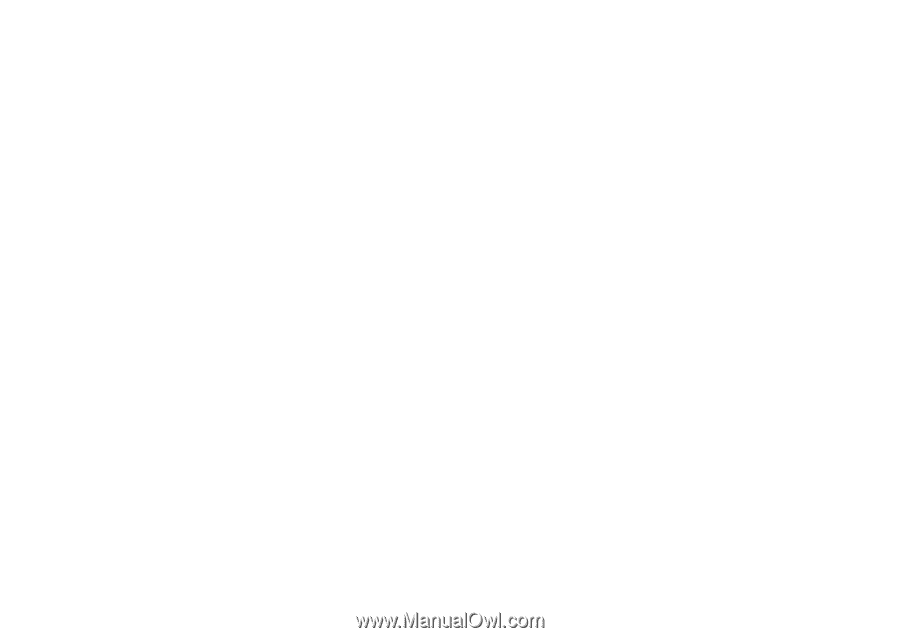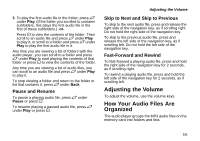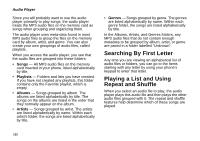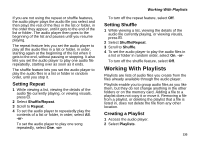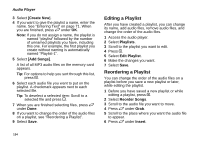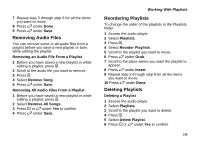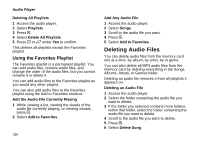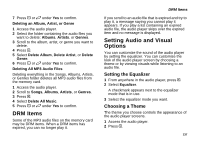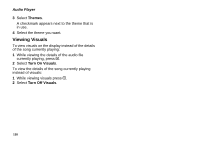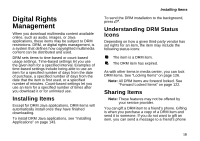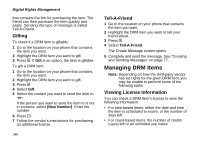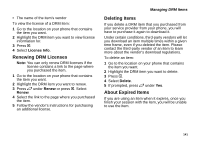Motorola i580 User Manual - Page 150
Using the Favorites Playlist, Deleting Audio Files
 |
View all Motorola i580 manuals
Add to My Manuals
Save this manual to your list of manuals |
Page 150 highlights
Audio Player Deleting All Playlists 1 Access the audio player. 2 Select Playlists. 3 Press m. 4 Select Delete All Playlists. 5 Press O or A under Yes to confirm. This deletes all playlists except the Favorites playlist. Using the Favorites Playlist The Favorites playlist is a permanent playlist. You can add audio files, remove audio files, and change the order of the audio files, but you cannot rename it or delete it. You can add audio files to the Favorites playlist as you would any other playlist. You can also add audio files to the Favorites playlist using the Add to Favorites shortcut. Add the Audio File Currently Playing 1 While viewing a list, viewing the details of the audio file currently playing, or viewing visuals, press m. 2 Select Add to Favorites. 136 Add Any Audio File 1 Access the audio player. 2 Select Songs. 3 Scroll to the audio file you want. 4 Press m. 5 Select Add to Favorites. Deleting Audio Files You can delete audio files from the memory card one at a time, by album, by artist, by or genre. You can also delete all MP3 audio files from the memory card by deleting everything in the Songs, Albums, Artists, or Genres folder. Deleting an audio file removes it from all playlists it appears on. Deleting an Audio File 1 Access the audio player. 2 Select the folder containing the audio file you want to delete. 3 If the folder you selected contains more folders, within that folder, select the folder containing the audio file you want to delete. 4 Scroll to the audio file you want to delete. 5 Press m. 6 Select Delete Song.