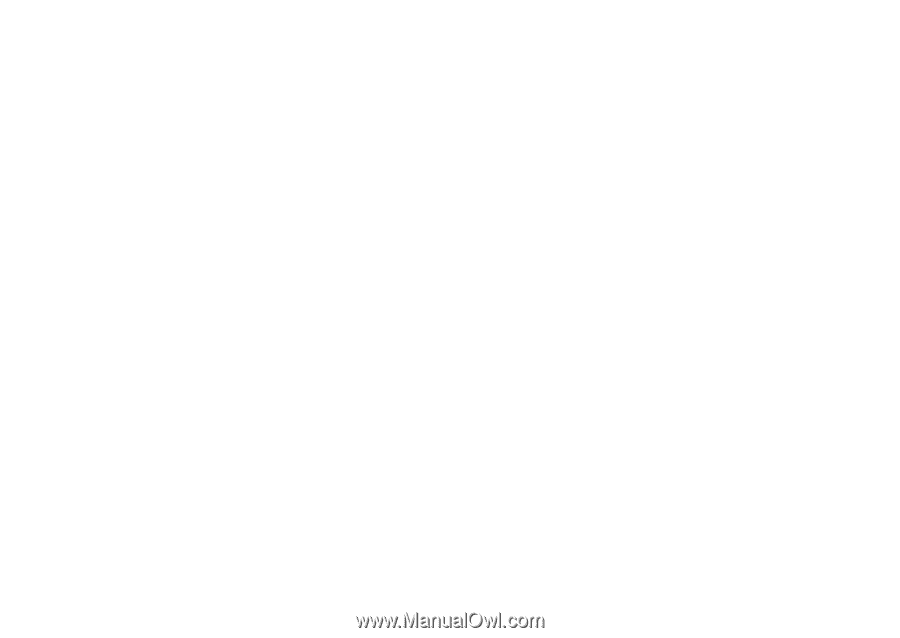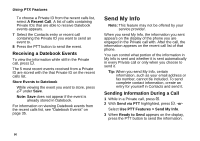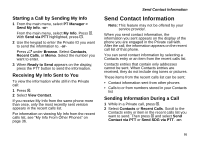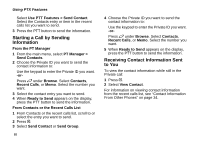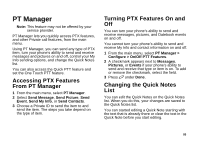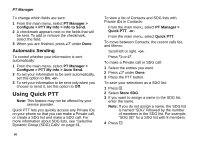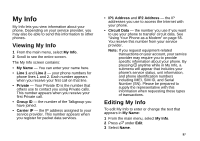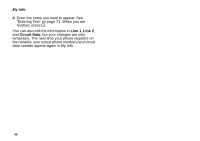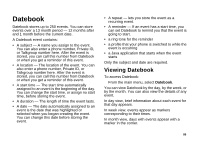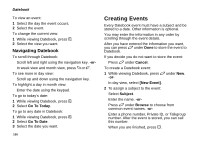Motorola i580 User Manual - Page 109
Setting the One Touch PTT to Any Other Option, Turning Off One Touch PTT
 |
View all Motorola i580 manuals
Add to My Manuals
Save this manual to your list of manuals |
Page 109 highlights
Setting the One Touch PTT to Any Other Option 1 From the main menu, select PT Manager > Configure > One Touch PTT. 2 To set your phone to go to Quick PTT each time you press the PTT button, select Quick PTT. -or- To set your phone to go to PT Manager each time you press the PTT button, select PT Manager. -or- To set your phone to go to the first screen for sending a message in a Private call each time you press the PTT button, select Send Message. -or- To set your phone to go to the first screen for sending a picture in a Private call each time you press the PTT button, select Send Picture. -or- To set your phone to go to the first screen for sending a Datebook event in a Private call each time you press the PTT button, select Send Events. -or- To set your phone to go to the first screen for sending My Info in each time you press the PTT button, select Send My Info. -or- Setting My Info Sending Option To set your phone to go to the first screen for sending My Info in each time you press the PTT button, select Send Contact. Turning Off One Touch PTT 1 From the main menu, select Settings > 2-Way Radio > One Touch PTT. 2 Select Off. Setting My Info Sending Option Note: This feature may not be offered by your service provider. You can control what portion of the information in My Info is sent and whether it is sent automatically in every Private call or only when you choose to send it. Information Sent The information your phone sends always includes My Name and Private. Line 1, Line 2, Carrier IP, and Circuit Data may also be sent, depending on how you set your sending options. 95