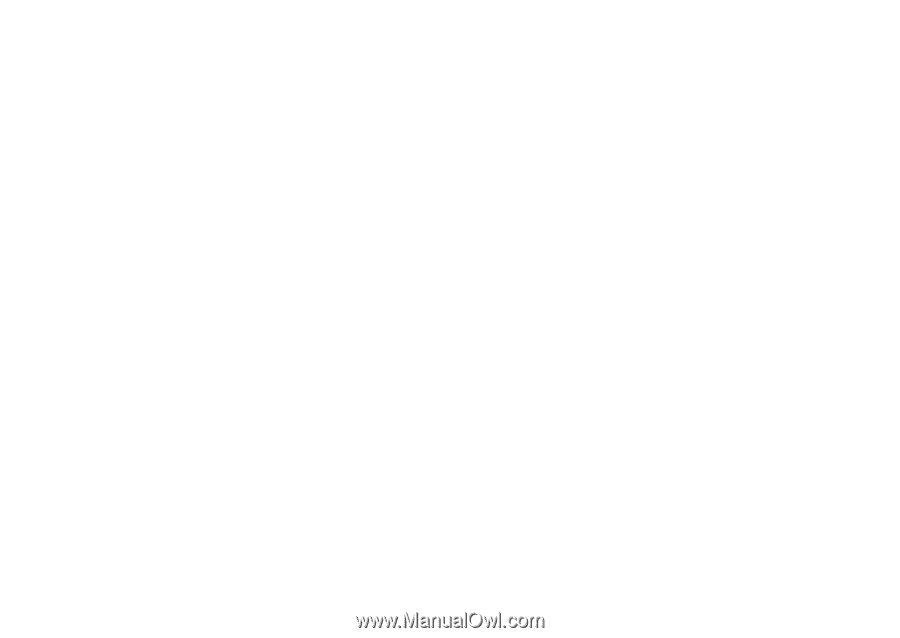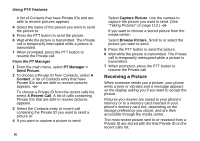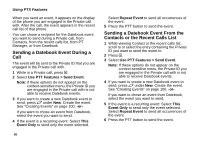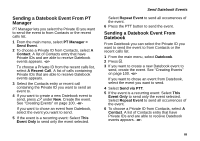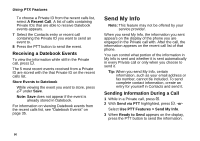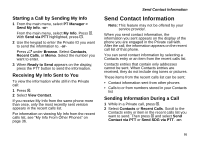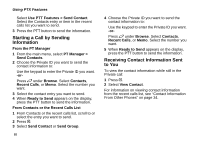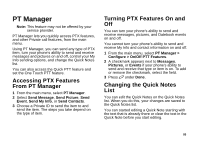Motorola i580 User Manual - Page 104
Receiving a Datebook Events, Send My Info, Sending Information During a Call
 |
View all Motorola i580 manuals
Add to My Manuals
Save this manual to your list of manuals |
Page 104 highlights
Using PTX Features To choose a Private ID from the recent calls list, select A Recent Call. A list of calls containing Private IDs that are able to receive Datebook events appears. 7 Select the Contacts entry or recent call containing the Private ID you want to send an event to. 8 Press the PTT button to send the event. Receiving a Datebook Events To view the information while still in the Private call, press O. The 5 most recent events received from a Private ID are stored with the that Private ID on the recent calls list. Store Events to Datebook While viewing the event you want to store, press A under Save. Note: Save does not appear if the event is already stored in Datebook. For information on viewing Datebook events from the recent calls list, see "Datebook Events" on page 35. Send My Info Note: This feature may not be offered by your service provider. When you send My Info, the information you sent appears on the display of the phone you are engaged in the Private call with. After the call, the information appears on the recent call list of that phone. You can control what portion of the information in My Info is sent and whether it is sent automatically in every Private call or only when you choose to send it. Tip: When you send My Info, certain information, such as your email address or fax number, cannot be included. To send complete contact information, create an entry for yourself in Contacts and send it. Sending Information During a Call 1 While in a Private call, press m. 2 With Send via PTT highlighted, press O. -or- Select Use PTT Features > Send My Info. 3 When Ready to Send appears on the display, press the PTT button to send the information. 90