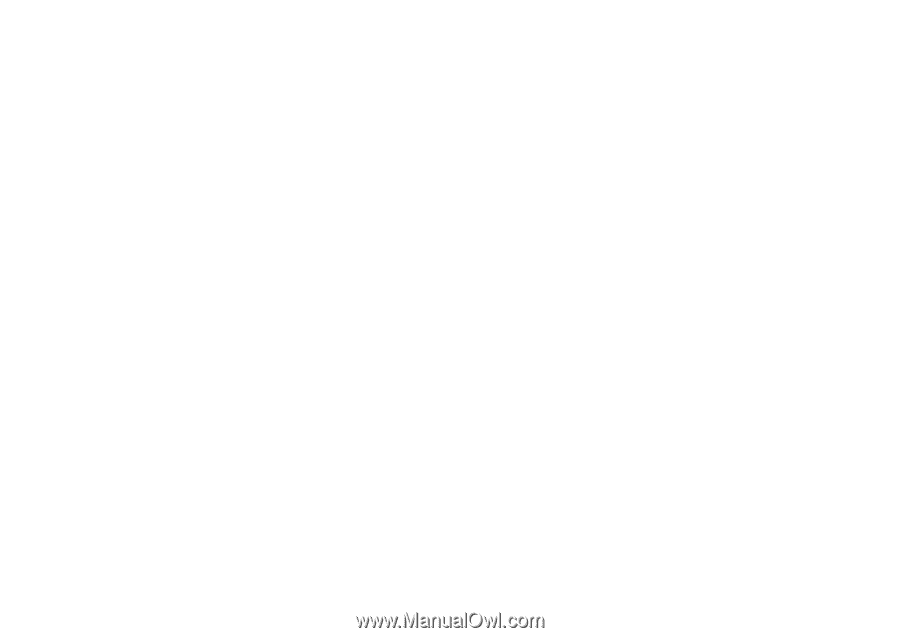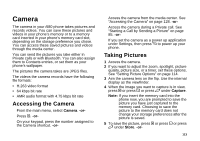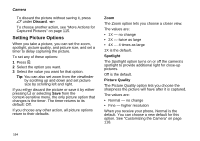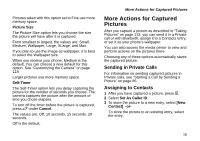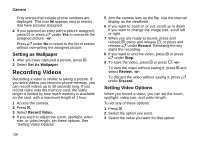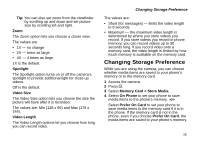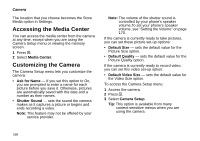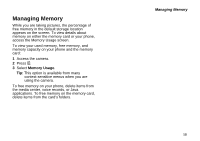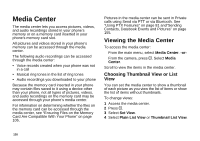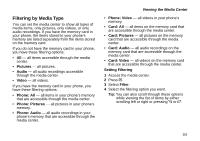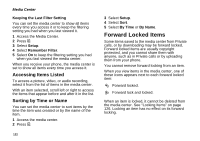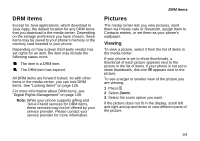Motorola i580 User Manual - Page 132
Accessing the Media Center, Customizing the Camera, Media Center, Ask for Name, Shutter Sound
 |
View all Motorola i580 manuals
Add to My Manuals
Save this manual to your list of manuals |
Page 132 highlights
Camera The location that you choose becomes the Store Media option in Settings. Accessing the Media Center You can access the media center from the camera at any time, except when you are using the Camera Setup menu or viewing the memory screen. 1 Press m. 2 Select Media Center. Customizing the Camera The Camera Setup menu lets you customize the camera: • Ask for Name - If you set this option to On, you are prompted to enter a name for each picture before you save it. Otherwise, pictures are automatically saved with the date and a number as their names. • Shutter Sound - sets the sound the camera makes as it captures a picture or begins and ends recording a video. Note: This feature may not be offered by your service provider. Note: The volume of the shutter sound is controlled by your phone's speaker volume.To set your phone's speaker volume, see "Setting the Volume" on page 170. If the camera is currently ready to take pictures, you can set these picture set-up options: • Default Size - sets the default value for the Picture Size option. • Default Quality - sets the default value for the Picture Quality option. If the camera is currently ready to record video, you can set this video set-up option: • Default Video Size - sets the default value for the Video Size option. To access the Camera Setup menu: 1 Access the camera. 2 Press m. 3 Select Camera Setup. Tip: This option is available from many context-sensitive menus when you are using the camera. 118