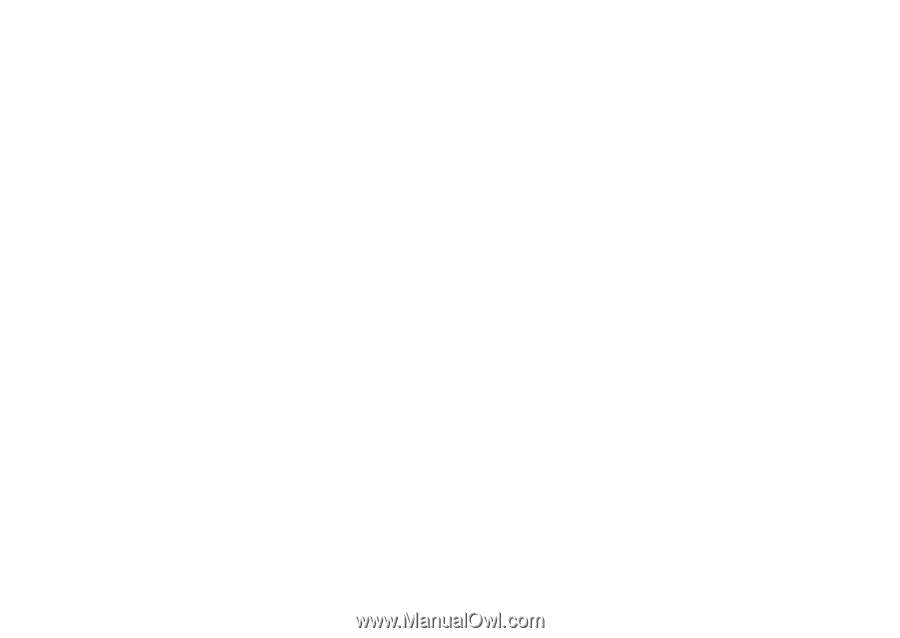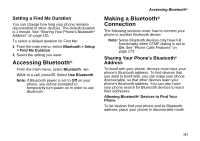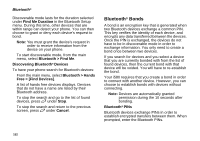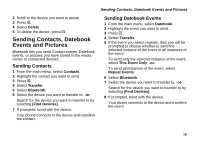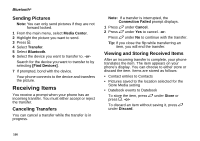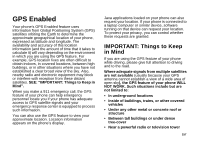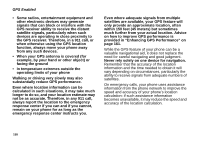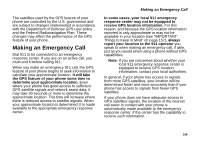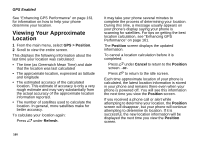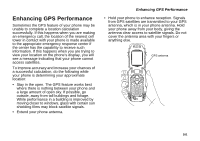Motorola i580 User Manual - Page 170
Sending Pictures, Receiving Items, Canceling Transfers, Viewing and Storing Received Items
 |
View all Motorola i580 manuals
Add to My Manuals
Save this manual to your list of manuals |
Page 170 highlights
Bluetooth® Sending Pictures Note: You can only send pictures if they are not forward locked. 1 From the main menu, select Media Center. 2 Highlight the picture you want to send. 3 Press m. 4 Select Transfer. 5 Select Bluetooth. 6 Select the device you want to transfer to. -or- Search for the device you want to transfer to by selecting [Find Devices]. 7 If prompted, bond with the device. Your phone connects to the device and transfers the picture. Receiving Items You receive a prompt when your phone has an incoming transfer. You must either accept or reject the transfer. Canceling Transfers You can cancel a transfer while the transfer is in progress. Note: If a transfer is interrupted, the Connection Failed prompt displays. 1 Press A under Cancel. 2 Press A under Yes to cancel. -or- Press A under No to continue with the transfer. Tip: If you close the flip while transferring an item, you will end the transfer. Viewing and Storing Received Items After an incoming transfer is complete, your phone translates the item. The item appears on your phone's display. You can choose to either store or discard the item. Items are stored as follows: • Contact entries to Contacts • Pictures saved to the location selected for the Store Media setting • Datebook events to Datebook To store the item, press A under Store or press O. -or- To discard an item without saving it, press A under Discard. 156