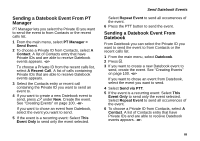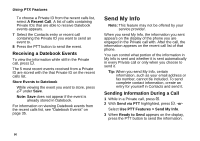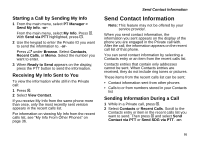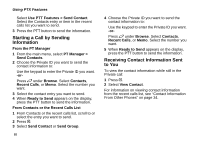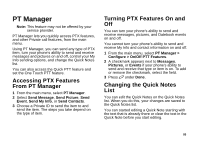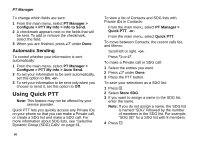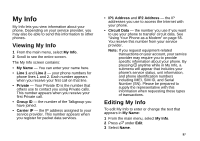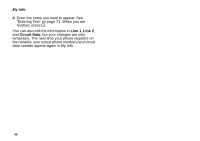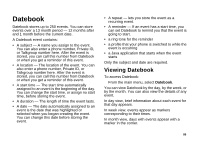Motorola i580 User Manual - Page 108
Setting One Touch PTT, Setting the PTT Button to Call the Most Recent Private ID or Group
 |
View all Motorola i580 manuals
Add to My Manuals
Save this manual to your list of manuals |
Page 108 highlights
PT Manager Quick Notes can be up to 30 characters. 1 From the main menu, select PT Manager > Configure > PTT Quick Notes. 2 Scroll to the Quick Note you want to edit. 3 If you want to clear the text in the Quick Note before you start editing: Press A under Clear. Press A under Yes to confirm. 4 Press O. 5 Edit the existing text or enter new text. 6 When you are finished editing, press O. Tip: To clear the text in all Quick Notes on the Quick Notes list: Press m. Select Clear All. Press A under Yes to confirm. Setting One Touch PTT One Touch PTT sets your phone to do any of the following each time you press the PTT button: • call the most recent Private ID or Group on the recent calls list • call a Private ID you assign • go to Quick PTT • go to PT Manager • go to the first screen for sending a message, sending a picture, sending a Datebook event, sending My Info, or send contact information in a Private call Setting the PTT Button to Call the Most Recent Private ID or Group 1 From the main menu, select PT Manager > Configure > One Touch PTT. 2 Select Last Call. Setting the PTT Button to Call an Assigned Private ID 1 From the main menu, select PT Manager > Configure > One Touch PTT > Assigned Number. 2 To enter the Private ID you want your phone to call every time you press the PTT button: Enter the number using your keypad. -or- Press A under Search. Select Contacts, Recent Calls, or Memo. Select the number you want to enter. Tip: If you are entering a Talkgroup number, enter # before the number. 3 Press O. 94