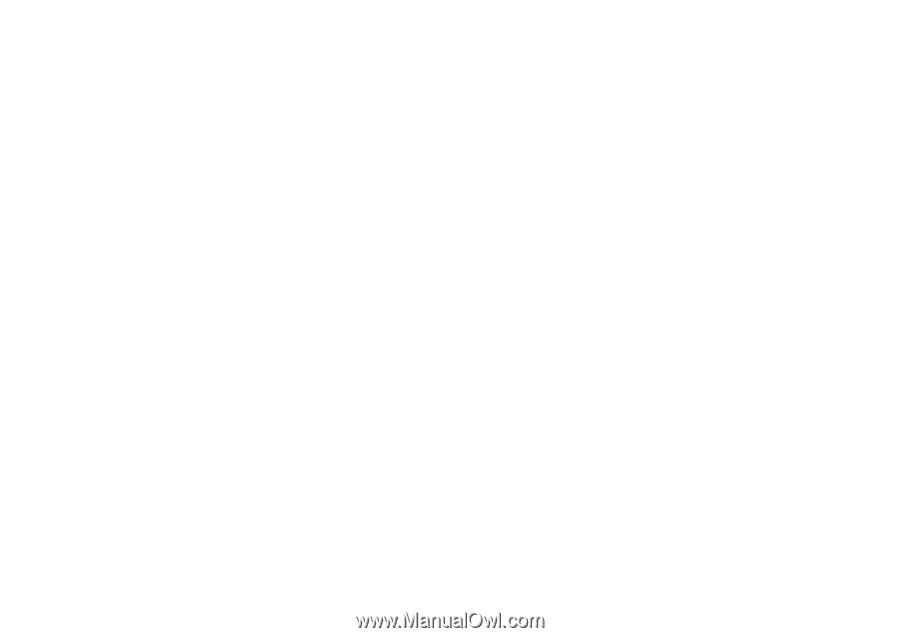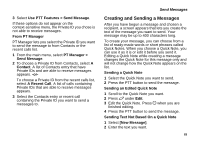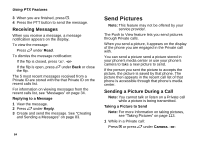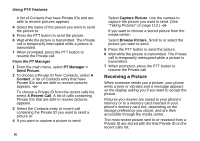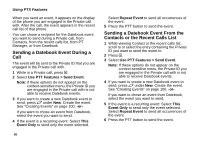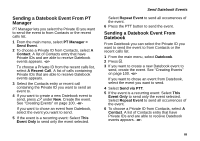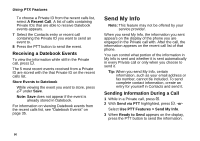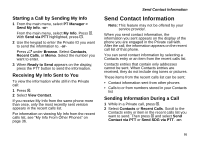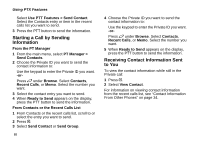Motorola i580 User Manual - Page 101
Send Datebook Events, Accepting a Picture, Messaging, Fees May Apply, Cancel
 |
View all Motorola i580 manuals
Add to My Manuals
Save this manual to your list of manuals |
Page 101 highlights
For information on viewing pictures from the recent calls list, see "Pictures" on page 35. When you receive a picture, it appears every time you are in a Private call with the person who sent it unless you clear the picture from the display or from the recent calls list, or delete it from the media center. This occurs for the last 20 people who sent you pictures. Accepting a Picture 1 When you see the message asking you if you want to accept the picture, press A under Yes. 2 Wait while the picture is transmitted. The Private call is temporarily interrupted while a picture is transmitted. 3 When prompted, press the PTT button to resume the Private call. Note: The first time you accept a stored picture after turning the phone on, Messaging Fees May Apply appears and you are prompted to respond. Press A under Yes to accept the picture. Press A under or No to not accept the picture. Tip: If you want to stop the transmission before it is finished, press A under Cancel. Send Datebook Events Declining a Picture When you see the message asking you if you want to accept the picture, press A under No. The picture is not transmitted. Clearing a Picture From The Display If you want to remove a picture from your phone's display while still in the Private call in which you received it or while in a subsequent Private call with the person who sent it: 1 Press m. 2 Select Clear Screen. This does not delete the picture from your phone's media center, but the picture will not appear on the display again the next time you receive a Private call from person who sent it. Send Datebook Events Note: This feature may not be offered by your service provider. The Push to Meet feature lets you send Datebook events through Private calls. You can send an event already stored in your phone's Datebook or create a new Datebook event to send. When you create a new event to send, the event is stored to your Datebook. 87