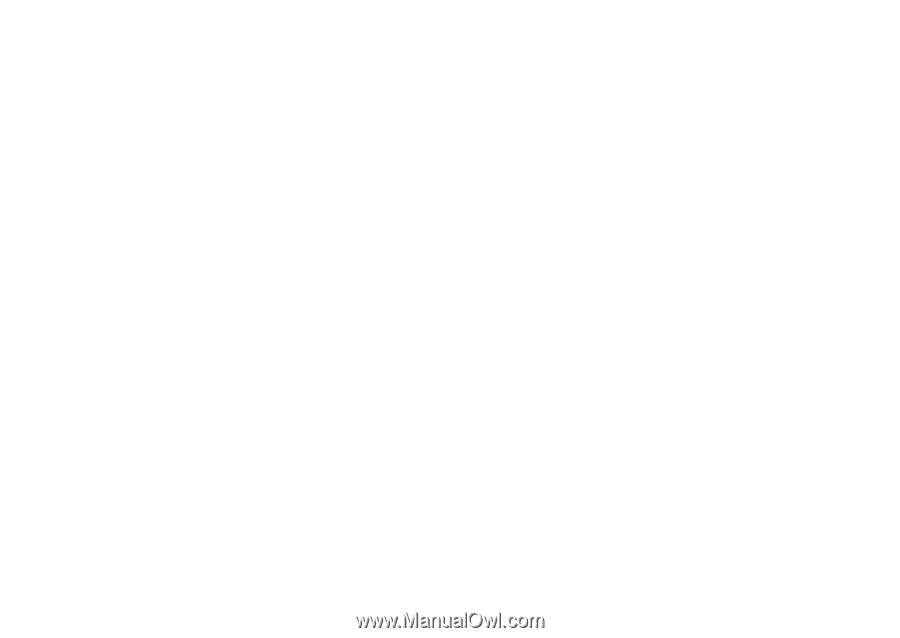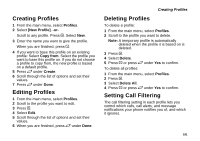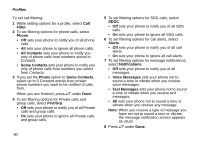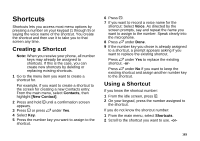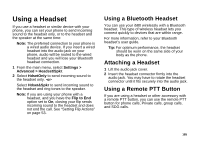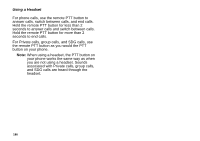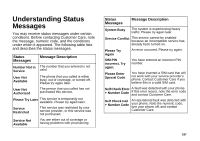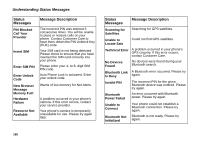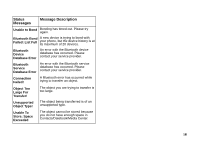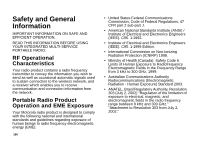Motorola i580 User Manual - Page 199
Using a Headset, Using a Bluetooth Headset, Attaching a Headset, Using a Remote PTT Button
 |
View all Motorola i580 manuals
Add to My Manuals
Save this manual to your list of manuals |
Page 199 highlights
Using a Headset If you use a headset or similar device with your phone, you can set your phone to send incoming sound to the headset only, or to the headset and the speaker at the same time: Note: The preferred connection to your phone is a wired audio device. If you insert a wired headset into the audio jack on your phone, audio will be routed to the wired headset and you will lose your Bluetooth headset connection. 1 From the main menu, select Settings > Advanced > Headset/Spkr. 2 Select HdsetOnly to send incoming sound to the headset only. -or- Select Hdset&Spkr to send incoming sound to the headset and ring tones to the speaker. Note: If you are using your phone with a headset, and you have the Flip to End option set to On, closing your flip sends incoming sound to the headset and does not end the call. See "Setting Flip Actions" on page 53. Using a Bluetooth Headset You can use your i580 wirelessly with a Bluetooth headset. This type of wireless headset lets you connect quickly to devices that are within range. For more information, refer to your Bluetooth headset's user guide. Tip: For optimum performance, the headset should be worn on the same side of your body as the phone. Attaching a Headset 1 Lift the audio jack cover. 2 Insert the headset connector firmly into the audio jack. You may have to rotate the headset connector until it fits securely into the audio jack. Using a Remote PTT Button If you are using a headset or other accessory with a remote PTT button, you can use the remote PTT button for phone calls, Private calls, group calls, and SDG calls. 185