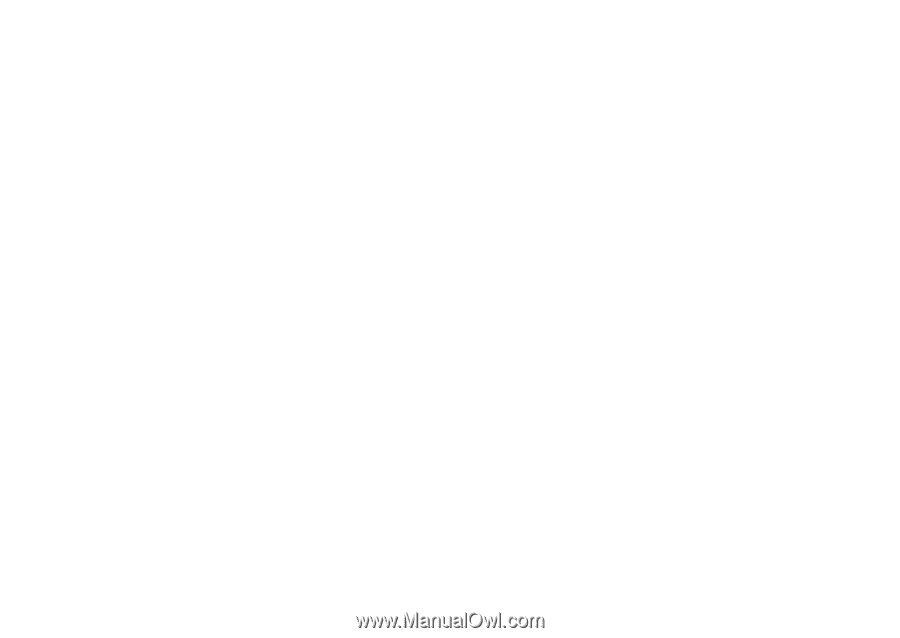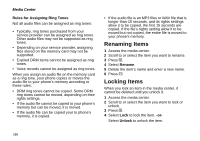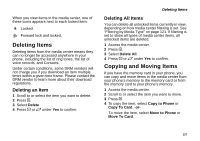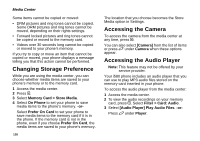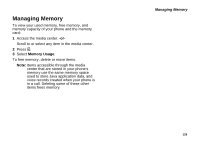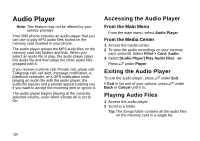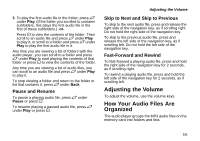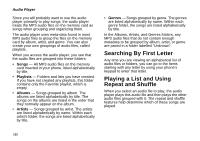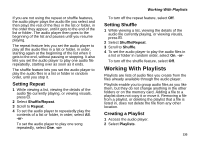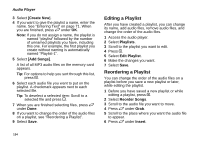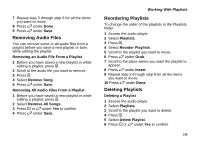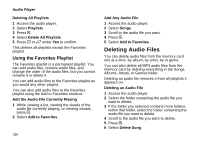Motorola i580 User Manual - Page 145
Pause and Resume, Skip to Next and Skip to Previous, Fast-Forward and Rewind, Adjusting the Volume
 |
View all Motorola i580 manuals
Add to My Manuals
Save this manual to your list of manuals |
Page 145 highlights
3 To play the first audio file in the folder, press A under Play. (If the folder you scrolled to contains subfolders, this plays the first audio file in the first of these subfolders.) -or- Press O to view the contents of the folder. Then scroll to an audio file and press A under Play to play it, or scroll to a folder and press A under Play to play the first audio file in it. Any time you are viewing a list of folders with the audio player, you can scroll to a folder and press A under Play to start playing the contents of that folder or press O to view the contents of the folder. Any time you are viewing a list of audio files, you can scroll to an audio file and press A under Play to play it. To stop viewing a folder and return to the folder or list that contains it, press A under Back. Pause and Resume To pause a playing audio file, press A under Pause or press O. To resume playing a paused audio file, press A under Play or press O. Adjusting the Volume Skip to Next and Skip to Previous To skip to the next audio file, press and release the right side of the navigation key, as if scrolling right. Do not hold the right side of the navigation key. To skip to the previous audio file, press and release the left side of the navigation key, as if scrolling left. Do not hold the left side of the navigation key. Fast-Forward and Rewind To fast-forward a playing audio file, press and hold the right side of the navigation key for 2 seconds, as if scrolling right. To rewind a playing audio file, press and hold the left side of the navigation key for 2 seconds, as if scrolling left. Adjusting the Volume To adjust the volume, use the volume keys. How Your Audio Files Are Organized The audio player groups the MP3 audio files on the memory card into folders and lists. 131