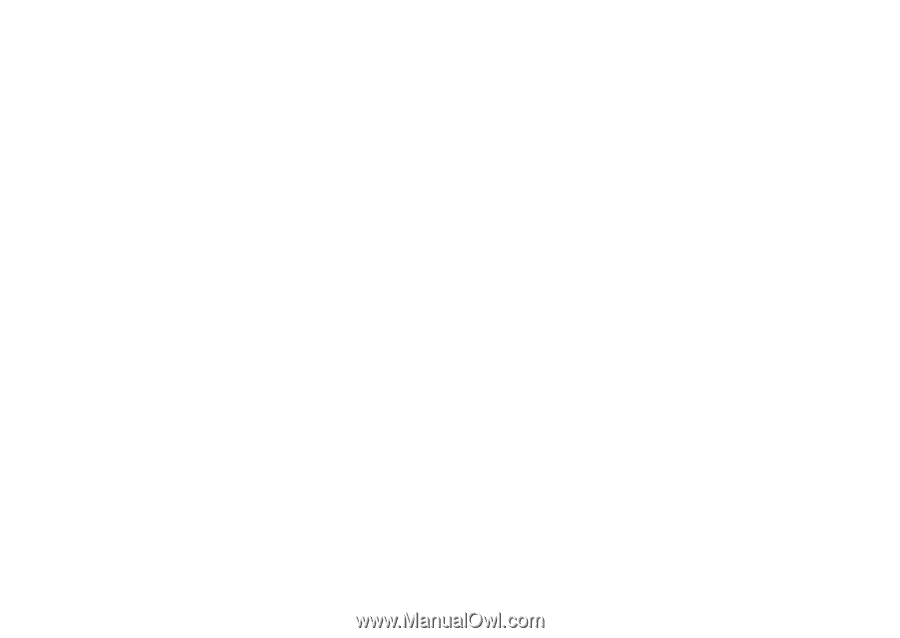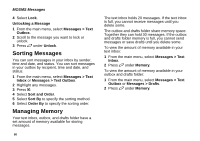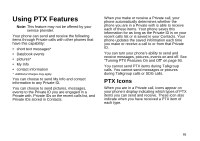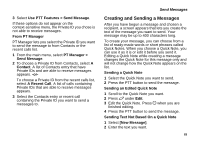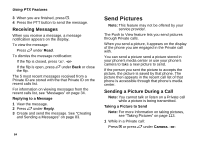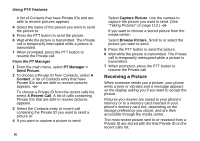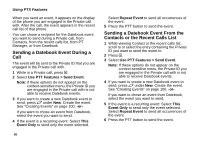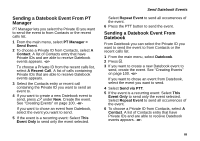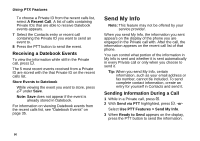Motorola i580 User Manual - Page 99
Starting a Call by Sending a Picture, From the Camera or Media Center
 |
View all Motorola i580 manuals
Add to My Manuals
Save this manual to your list of manuals |
Page 99 highlights
Press m. Select Use PTT Features > Send Picture. 2 When the picture you want to capture is in view, press c or press O or press A under Capture. 3 To save the picture so you can send it, press O. -or- To discard the picture without sending it, press A under Discard. Repeat step 2 until you capture a picture you want to send. 4 Press the PTT button to send the picture. 5 Wait while the picture is transmitted. The Private call is temporarily interrupted while a picture is transmitted. 6 When prompted, press the PTT button to resume the Private call. Sending a Stored Picture 1 While in a Private call: Press A under Picture. -or- Press m. Select Use PTT Features > Send Picture. A list of pictures that can be included in a Private call appears. 2 Select the picture you want to send. 3 Press the PTT button to send the picture. Send Pictures 4 Wait while the picture is transmitted. The Private call is temporarily interrupted while a picture is transmitted. 5 When prompted, press the PTT button to resume the Private call. Note: The first time you send a stored picture after turning the phone on, Picture Fees May Apply. Continue? appears and you are prompted to respond. Press A under Yes to send the picture. Press A under No to not send the picture. Starting a Call by Sending a Picture You can start a Private call after you capture a picture with the camera or by choosing a stored picture from the media center. You can start from the camera or media center, or use the PT Manager. From the Camera or Media Center 1 Capture a picture with the camera. See "Taking Pictures" on page 113. -or- From the media center, scroll to or select the picture you want to send in a Private call. 2 Press m. 3 Select Send Picture. 85