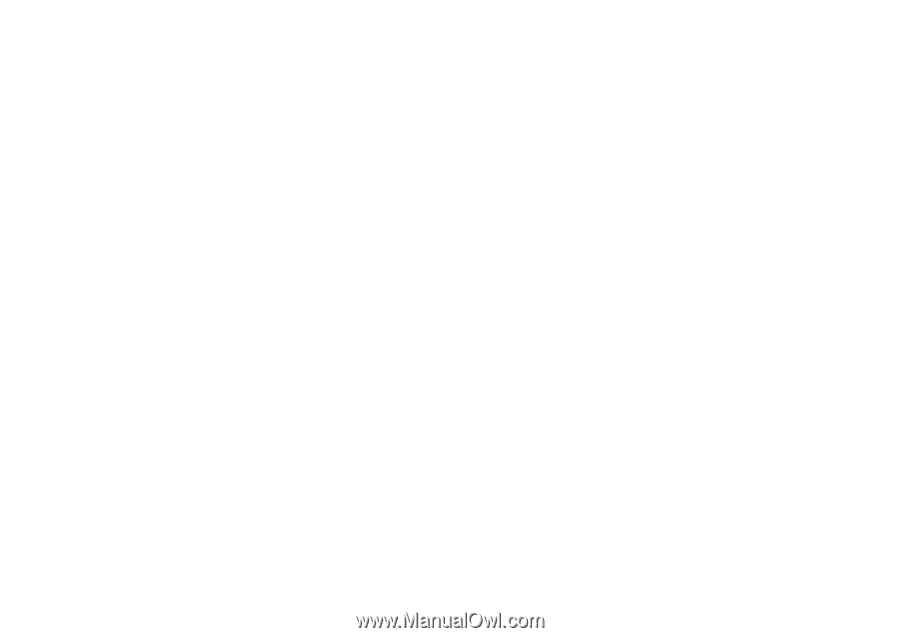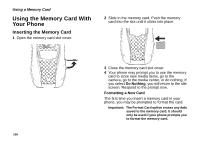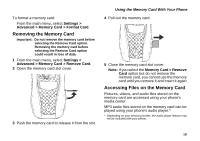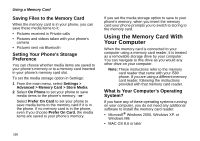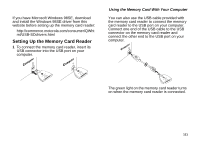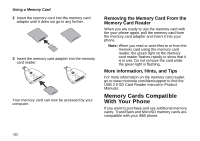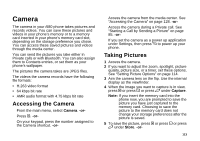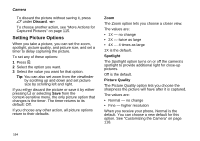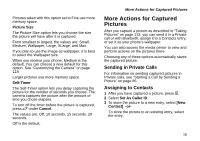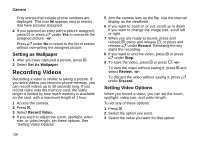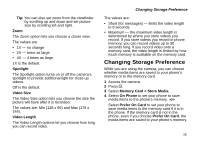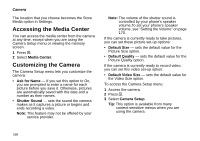Motorola i580 User Manual - Page 127
Camera, Accessing the Camera, Taking Pictures
 |
View all Motorola i580 manuals
Add to My Manuals
Save this manual to your list of manuals |
Page 127 highlights
Camera The camera in your i580 phone takes pictures and records videos. You can save these pictures and videos in your phone's memory or to a memory card inserted in your phone's memory card slot, depending on the storage preference you chose. You can access these saved pictures and videos through the media center. You can send the pictures you take either in Private calls or with Bluetooth. You can also assign them to Contacts entries, or set them as your phone's wallpaper. The pictures the camera takes are JPEG files. The videos the camera records have the following file formats: • H.263 video format • 64 kbps bit rate • AMR audio format with 4.75 kbps bit rate Accessing the Camera From the main menu, select Camera. -or- Press c. -or- On your keypad, press the number assigned to the Camera shortcut. -or- Access the camera from the media center. See "Accessing the Camera" on page 128. -or- Access the camera during a Private call. See "Starting a Call by Sending a Picture" on page 85. -or- If you set the camera as a power up application under Settings, then press p to power up your phone. Taking Pictures 1 Access the camera. 2 If you want to adjust the zoom, spotlight, picture quality, picture size, or a timer, set these options. See "Setting Picture Options" on page 114. 3 Aim the camera lens on the flip. Use the internal display as the viewfinder. 4 When the image you want to capture is in view, press c or press O or press A under Capture. Note: If you insert the memory card into the phone now, you are prompted to save the picture you have just captured to the memory card. Choosing to save the picture to the memory card does not change your storage preferences after the picture is saved. 5 To save the picture, press c or press O or press A under Store. -or- 113