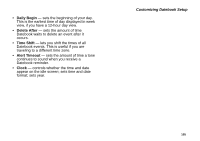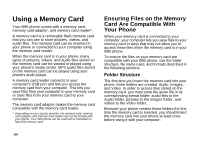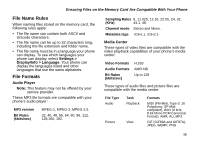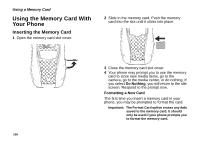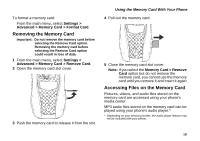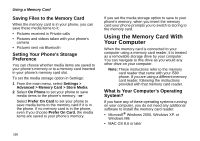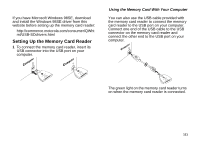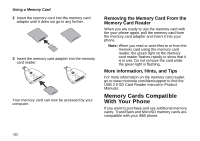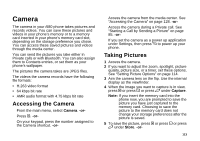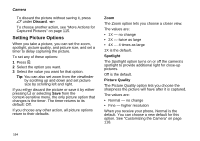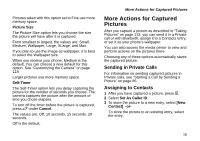Motorola i580 User Manual - Page 124
Saving Files to the Memory Card, Setting Your Phone’s Storage Preference
 |
View all Motorola i580 manuals
Add to My Manuals
Save this manual to your list of manuals |
Page 124 highlights
Using a Memory Card Saving Files to the Memory Card When the memory card is in your phone, you can save these media items to it: • Pictures received in Private calls • Pictures and videos taken with your phone's camera • Pictures sent via Bluetooth Setting Your Phone's Storage Preference You can choose whether media items are saved to your phone's memory or to a memory card inserted in your phone's memory card slot. To set the media storage option in Settings: 1 From the main menu, select Settings > Advanced > Memory Card > Store Media. 2 Select On Phone to set your phone to save media items to the phone's memory. -or- Select Prefer On Card to set your phone to save media items to the memory card if it is in the phone. If no memory card is in the phone, even if you choose Prefer On Card, the media items are saved to your phone's memory. If you set the media storage option to save to your phone's memory, when you insert the memory card your phone prompts you to switch to storing to the memory card. Using the Memory Card With Your Computer When the memory card is connected to your computer using a memory card reader, it is treated as a removable storage drive by your computer. You can navigate to this drive as you would any other drive on your computer. Note: These instructions refer to the memory card reader that came with your i580 phone. If you are using a different memory card reader, following the instructions provided with that memory card reader. What Is Your Computer's Operating System? If you have any of these operating systems running on your computer, you do not need any additional software to install the memory card reader: • Microsoft® Windows 2000, Windows XP. or Windows ME • MAC OS 8.6 or later 110