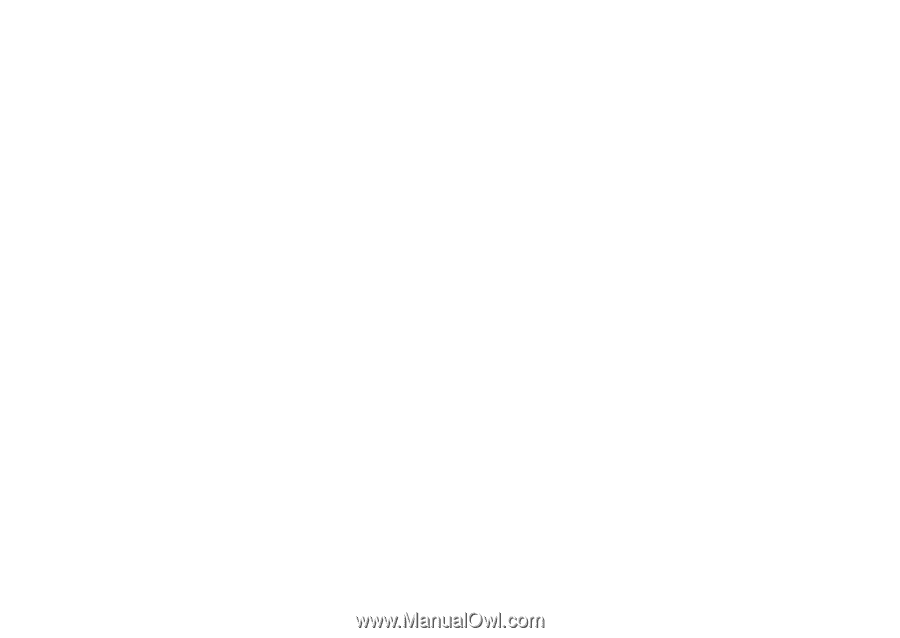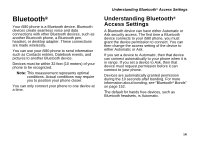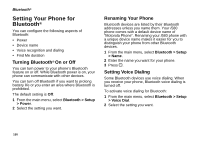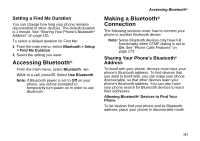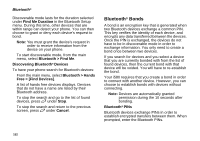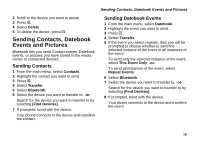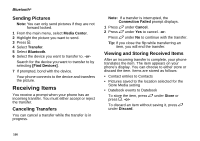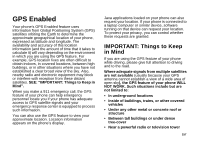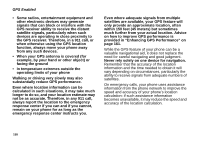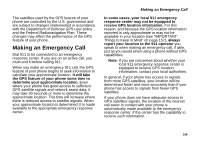Motorola i580 User Manual - Page 168
Setting Device Details, Editing Device Names, Editing Device Access Settings, Deleting Devices
 |
View all Motorola i580 manuals
Add to My Manuals
Save this manual to your list of manuals |
Page 168 highlights
Bluetooth® 2 Press A under Drop. Note: Pressing A under No when prompted exits the menu without disconnecting the device. 3 Press A under Yes. Setting Device Details The device history stores a list of up to 20 devices that have connected with your phone. To view the device history, from the main menu, select Bluetooth > Device History. From the device history, you can: • Edit device names • Change device access settings • Delete devices Note: If you delete a device from device history, you will have to find the device to connect with it. See "Discovering Bluetooth® Devices" on page 152. Viewing Device Details To view the name and the access setting of a device: 1 From the main menu, select Bluetooth > Device History. 154 2 Select the device you want. Editing Device Names You can edit a device name so the device is easier to identify. 1 From the main menu, select Bluetooth > Device History. 2 Scroll to the device you want to rename. 3 Press A under Edit or press O. 4 Select Name. 5 Enter the new name. Note: A device name can have a maximum of 40 characters. 6 Press O. Editing Device Access Settings 1 From the main menu, select Bluetooth > Device History. 2 Scroll to the device you want to set access for. 3 Press A under Edit or press O. 4 Select Access. 5 Select the setting you want. Deleting Devices 1 From the main menu, select Bluetooth > Device History.