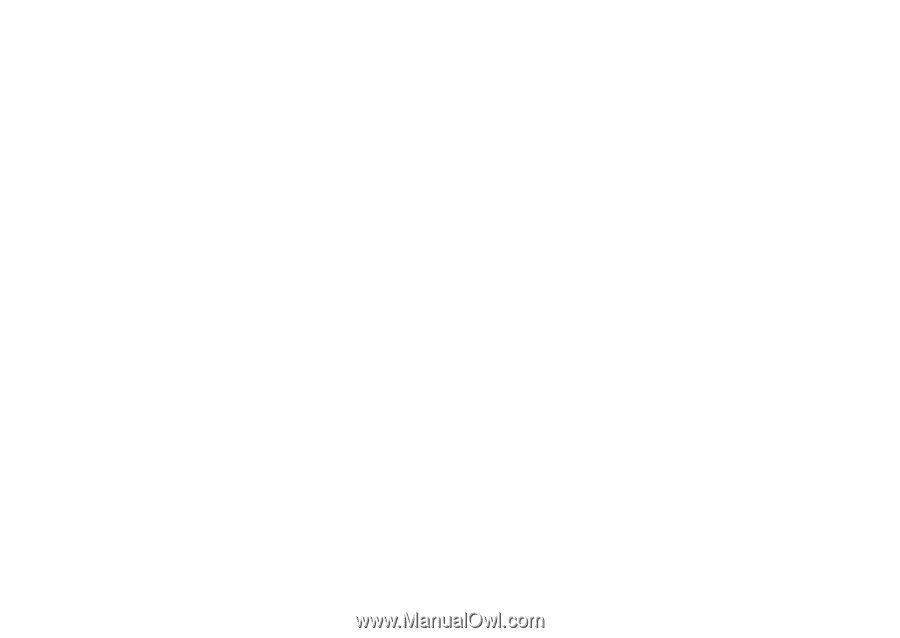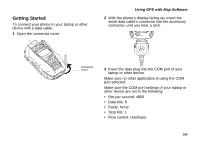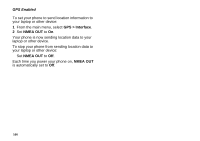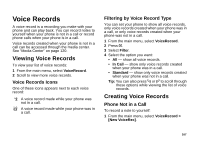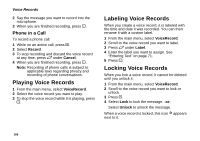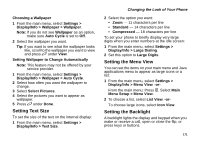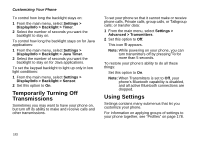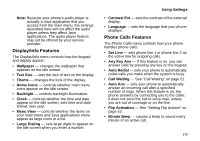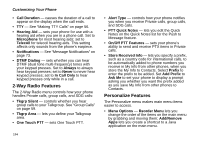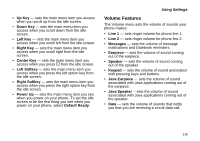Motorola i580 User Manual - Page 184
Customizing Your Phone, Setting the Volume, Setting Your Phone to Vibrate
 |
View all Motorola i580 manuals
Add to My Manuals
Save this manual to your list of manuals |
Page 184 highlights
Customizing Your Phone Setting the Volume Of the Earpiece and Speaker 1 From the main menu, select Settings > Volume. 2 Scroll to Earpiece to set the earpiece volume. -or- Scroll to Speaker to set the speaker volume. 3 To set the volume: Scroll left or right. -or- Press the volume controls. Of the Ringer Press the volume controls. Setting Your Phone to Vibrate To set your phone to vibrate instead of making a sound when you receive phone calls, Private calls, group calls, SDG calls, call alerts, message notifications, pictures sent using Send via PTT, and Datebook reminders, see "Setting Your Phone to Vibrate" on page 67. To set your phone to vibrate instead of making a sound when you receive Private calls, group calls, and SDG calls, even if you want your phone to ring for other features: 1 From the main menu, select Settings > 2-Way Radio > Alert Type. Tip: If Alert Type does not appear: From the main menu, select Ring Tones. Make sure Vibrate All is set to Off. Repeat step 1. 2 Select Vibrate to set your phone to vibrate. Tip: Select Silent in step 2 to set your phone to neither vibrate nor make a sound. Changing the Look of Your Phone Wallpaper A wallpaper is an image that appears on the idle screen. Note: If you set an picture that is stored on the memory card as a wallpaper, that picture is automatically copied or moved to your phone's memory according to the rules described in "Pictures Stored on the Memory Card" on page 124. 170