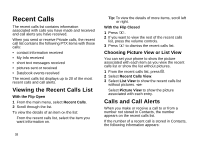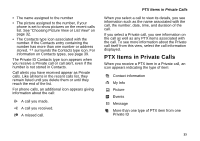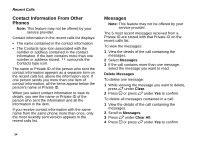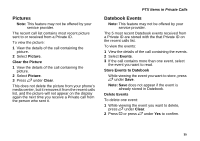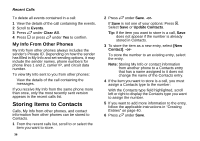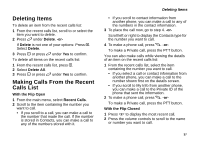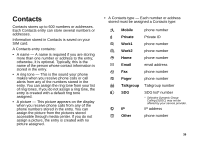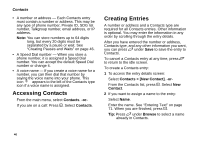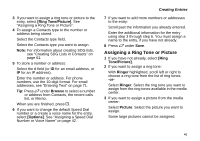Motorola i580 User Manual - Page 50
My Info From Other Phones, Storing Items to Contacts
 |
View all Motorola i580 manuals
Add to My Manuals
Save this manual to your list of manuals |
Page 50 highlights
Recent Calls To delete all events contained in a call: 1 View the details of the call containing the events. 2 Scroll to Events. 3 Press A under Clear All. 4 Press O or press A under Yes to confirm. My Info From Other Phones My Info from other phones always includes the sender's Private ID. Depending on how the sender has filled in My Info and set sending options, it may include the sender names, phone numbers for phone lines 1 and 2, carrier IP, and circuit data number. To view My Info sent to you from other phones: View the details of the call containing the messages. If you receive My Info from the same phone more than once, only the most recently sent version appears in the recent calls list. Storing Items to Contacts Calls, My Info from other phones, and contact information from other phones can be stored to Contacts. 1 From the recent calls list, scroll to or select the item you want to store. 36 2 Press A under Save. -or- If Save is not one of your options: Press m. Select Save or Update Contacts. Tip: If the item you want to store is a call, Save does not appear if the number is already stored in Contacts. 3 To store the item as a new entry, select [New Contact]. -or- To store the number to an existing entry, select the entry. Note: Storing My Info or contact information from another phone to a Contacts entry that has a name assigned to it does not change the name of the Contacts entry. 4 If the item you want to store is a call, you must assign a Contacts type to the number: With the Contacts type field highlighted, scroll left or right to display the Contacts type you want to assign the number. 5 If you want to add more information to the entry, follow the applicable instructions in "Creating Entries" on page 40. 6 Press A under Save.