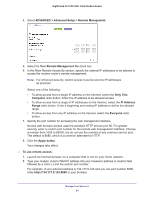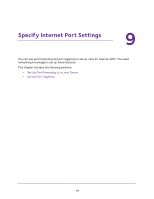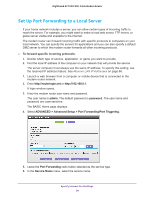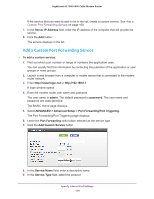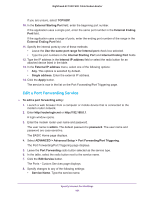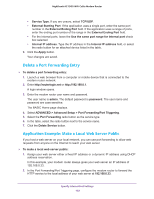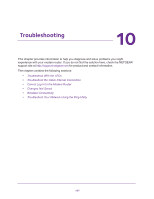Netgear C7000-1AZNAS User Manual - Page 102
Delete a Port Forwarding Entry, Application Example: Make a Local Web Server Public
 |
View all Netgear C7000-1AZNAS manuals
Add to My Manuals
Save this manual to your list of manuals |
Page 102 highlights
Nighthawk AC1900 WiFi Cable Modem Router • Service Type. If you are unsure, select TCP/UDP. • External Starting Port: If the application uses a single port, enter the same port number in the External Ending Port field. If the application uses a range of ports, enter the ending port number of the range in the External Ending Port field. • For the internal ports, leave the Use the same port range for Internal port check box selected. • Internal IP address. Type the IP address in the Internal IP address field, or select the radio button for an attached device listed in the table. 9. Click the Apply button. Your changes are saved. Delete a Port Forwarding Entry To delete a port forwarding entry: 1. Launch a web browser from a computer or mobile device that is connected to the modem router network. 2. Enter http://routerlogin.net or http://192.168.0.1. A login window opens. 3. Enter the modem router user name and password. The user name is admin. The default password is password. The user name and password are case-sensitive. The BASIC Home page displays. 4. Select ADVANCED > Advanced Setup > Port Forwarding/Port Triggering. 5. Select the Port Forwarding radio button as the service type. 6. In the table, select the radio button next to the service name. 7. Click the Delete Service button. Application Example: Make a Local Web Server Public If you host a web server on your local network, you can use port forwarding to allow web requests from anyone on the Internet to reach your web server. To make a local web server public: 1. Assign your web server either a fixed IP address or a dynamic IP address using DHCP address reservation. In this example, your modem router always gives your web server an IP address of 192.168.0.33. 2. In the Port Forwarding/Port Triggering page, configure the modem router to forward the HTTP service to the local address of your web server at 192.168.0.33. Specify Internet Port Settings 102