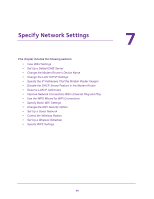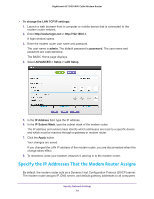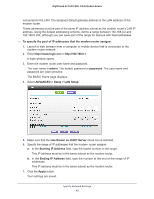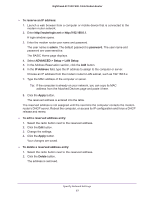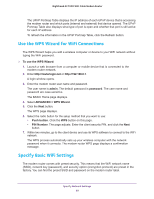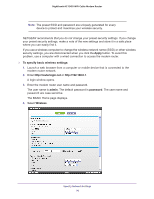Netgear C7000-1AZNAS User Manual - Page 65
ADVANCED > Setup > LAN Setup, Use Router as DHCP Server
 |
View all Netgear C7000-1AZNAS manuals
Add to My Manuals
Save this manual to your list of manuals |
Page 65 highlights
Nighthawk AC1900 WiFi Cable Modem Router connected to the LAN. The assigned default gateway address is the LAN address of the modem router. These addresses must be part of the same IP address subnet as the modem router's LAN IP address. Using the default addressing scheme, define a range between 192.168.0.2 and 192.168.0.254, although you can save part of the range for devices with fixed addresses. To specify the pool of IP addresses that the modem router assigns: 1. Launch a web browser from a computer or mobile device that is connected to the modem router network. 2. Enter http://routerlogin.net or http://192.168.0.1. A login window opens. 3. Enter the modem router user name and password. The user name is admin. The default password is password. The user name and password are case-sensitive. The BASIC Home page displays. 4. Select ADVANCED > Setup > LAN Setup. 5. Make sure that the Use Router as DHCP Server check box is selected. 6. Specify the range of IP addresses that the modem router assigns: a. In the Starting IP Address field, type the lowest number in the range. This IP address must be in the same subnet as the modem router. b. In the Ending IP Address field, type the number at the end of the range of IP addresses. This IP address must be in the same subnet as the modem router. 7. Click the Apply button. Your settings are saved. Specify Network Settings 65