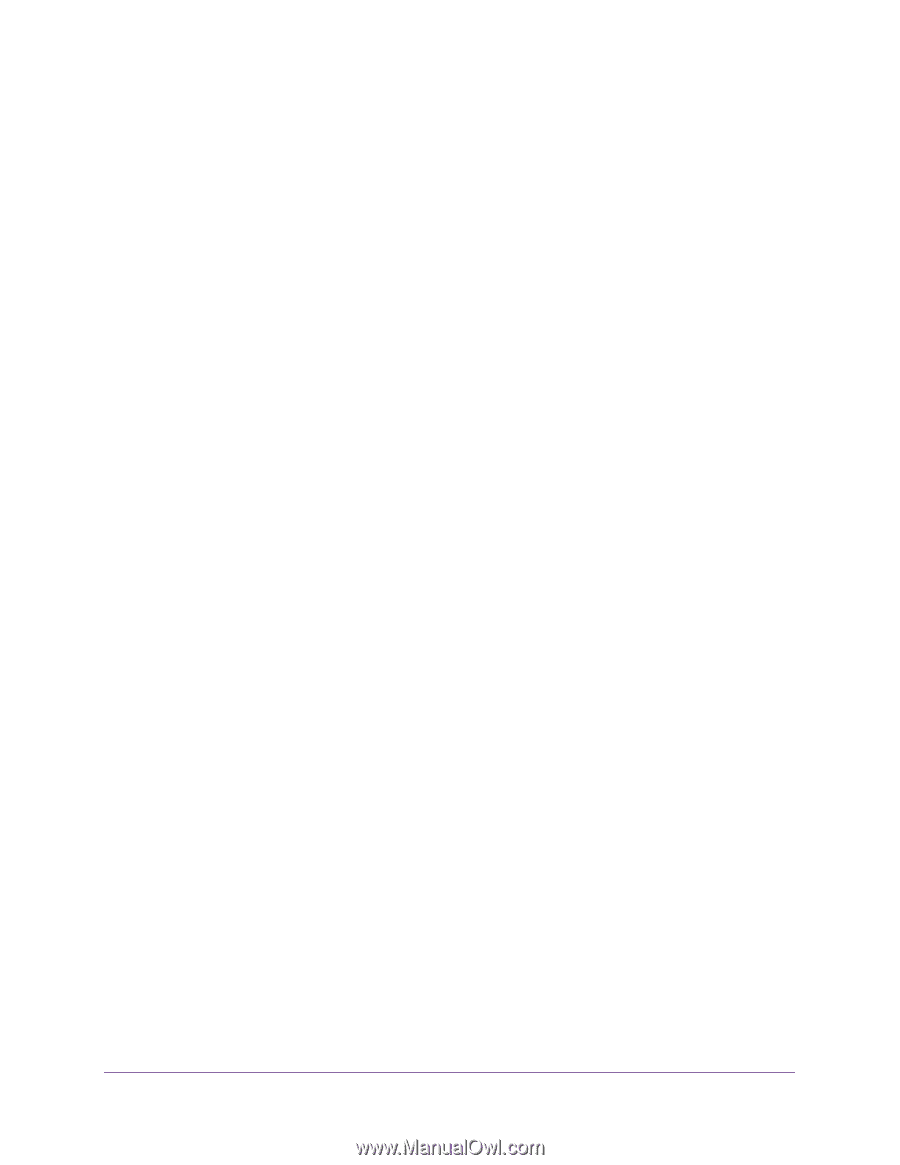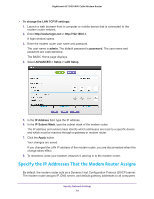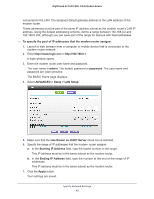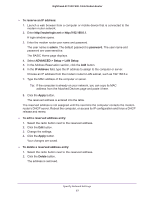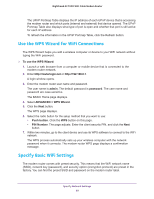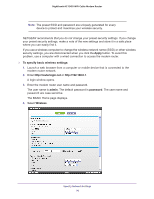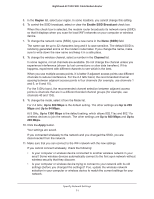Netgear C7000-1AZNAS User Manual - Page 66
Disable the DHCP Server Feature in the Modem Router, Reserve LAN IP Addresses
 |
View all Netgear C7000-1AZNAS manuals
Add to My Manuals
Save this manual to your list of manuals |
Page 66 highlights
Nighthawk AC1900 WiFi Cable Modem Router The modem router delivers the following parameters to any LAN device that requests DHCP: • An IP address from the range that you have defined • Subnet mask • Gateway IP address (the modem router's LAN IP address) • DNS server IP address (the modem router's LAN IP address) Disable the DHCP Server Feature in the Modem Router By default, the modem router acts as a DHCP server. The modem router assigns IP, DNS server, and default gateway addresses to all computers connected to the LAN. The assigned default gateway address is the LAN address of the modem router. You can use another device on your network as the DHCP server, or specify the network settings of all your computers. To disable the DHCP server feature in the modem router: 1. Launch a web browser from a computer or mobile device that is connected to the modem router network. 2. Enter http://routerlogin.net or http://192.168.0.1. A login window opens. 3. Enter the modem router user name and password. The user name is admin. The default password is password. The user name and password are case-sensitive. The BASIC Home page displays. 4. Select ADVANCED > Setup > LAN Setup. The LAN Setup page displays. 5. Clear the Use Router as DHCP Server check box. 6. Click the Apply button. 7. (Optional) If this service is disabled and no other DHCP server is on your network, set your computer IP addresses manually so that they can access the modem router. Reserve LAN IP Addresses When you specify a reserved IP address for a computer on the LAN, that computer always receives the same IP address each time it accesses the modem router's DHCP server. Assign reserved IP addresses to computers or servers that require permanent IP settings. Specify Network Settings 66