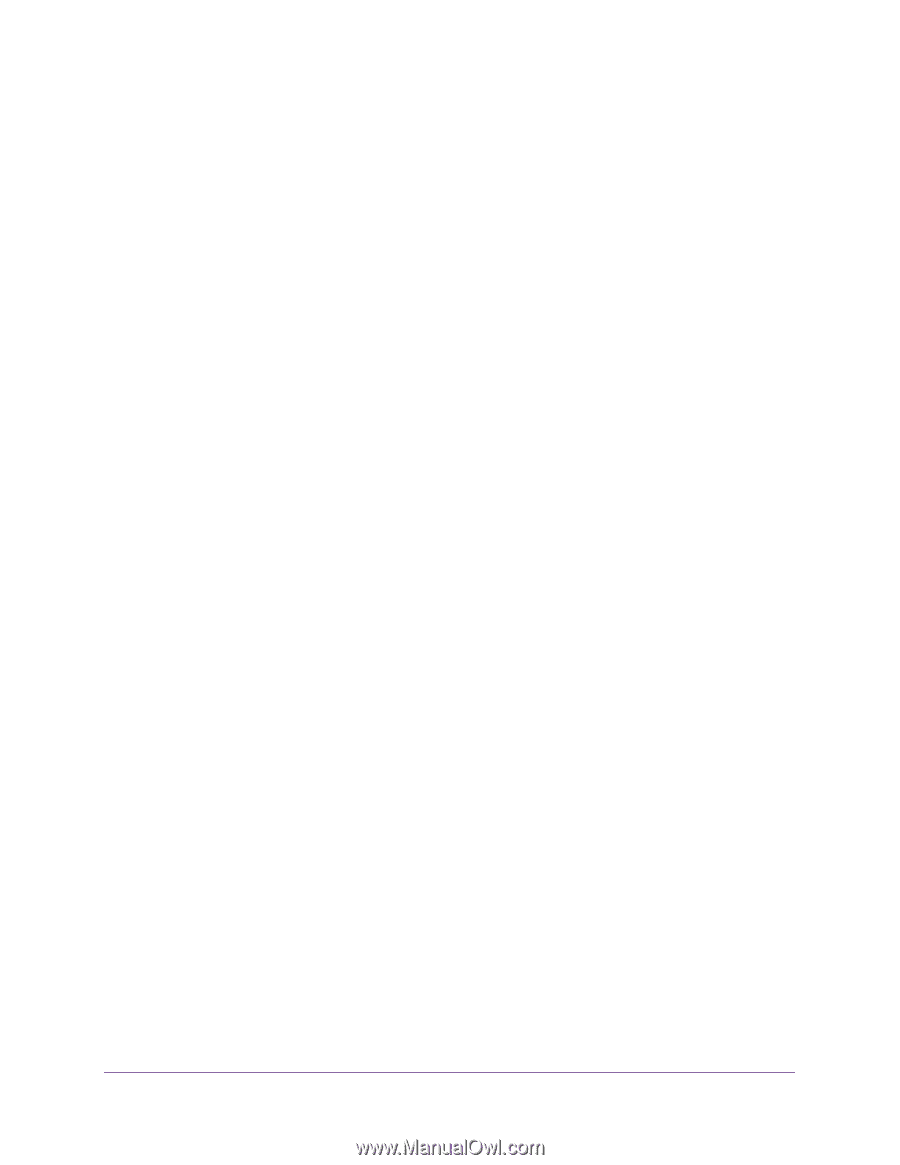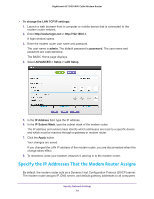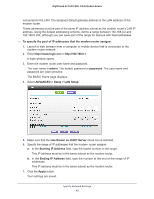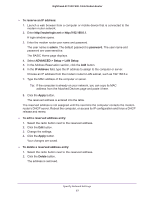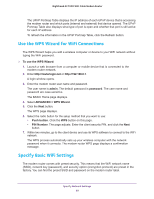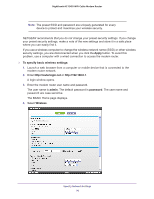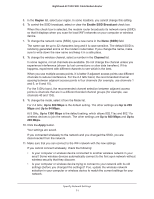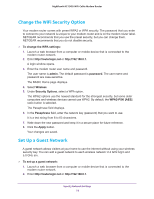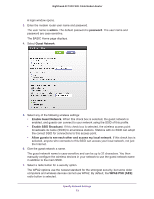Netgear C7000-1AZNAS User Manual - Page 69
Use the WPS Wizard for WiFi Connections, Specify Basic WiFi Settings, To use the WPS Wizard, admin
 |
View all Netgear C7000-1AZNAS manuals
Add to My Manuals
Save this manual to your list of manuals |
Page 69 highlights
Nighthawk AC1900 WiFi Cable Modem Router The UPnP Portmap Table displays the IP address of each UPnP device that is accessing the modem router and which ports (internal and external) that device opened. The UPnP Portmap Table also displays what type of port is open and whether that port is still active for each IP address. To refresh the information in the UPnP Portmap Table, click the Refresh button. Use the WPS Wizard for WiFi Connections The WPS Wizard helps you add a wireless computer or device to your WiFi network without typing the WiFi password. To use the WPS Wizard: 1. Launch a web browser from a computer or mobile device that is connected to the modem router network. 2. Enter http://routerlogin.net or http://192.168.0.1. A login window opens. 3. Enter the modem router user name and password. The user name is admin. The default password is password. The user name and password are case-sensitive. The BASIC Home page displays. 4. Select ADVANCED > WPS Wizard. 5. Click the Next button. The WPS page displays. 6. Select the radio button for the setup method that you want to use: • Push button. Click the WPS button on this page. • PIN Number. The page adjusts. Enter the client security PIN, and click the Next button. 7. Within two minutes, go to the client device and use its WPS software to connect to the WiFi network. The WPS process automatically sets up your wireless computer with the network password when it connects. The modem router WPS page displays a confirmation message. Specify Basic WiFi Settings The modem router comes with preset security. This means that the WiFi network name (SSID), network key (password), and security option (encryption protocol) are preset in the factory. You can find the preset SSID and password on the modem router label. Specify Network Settings 69