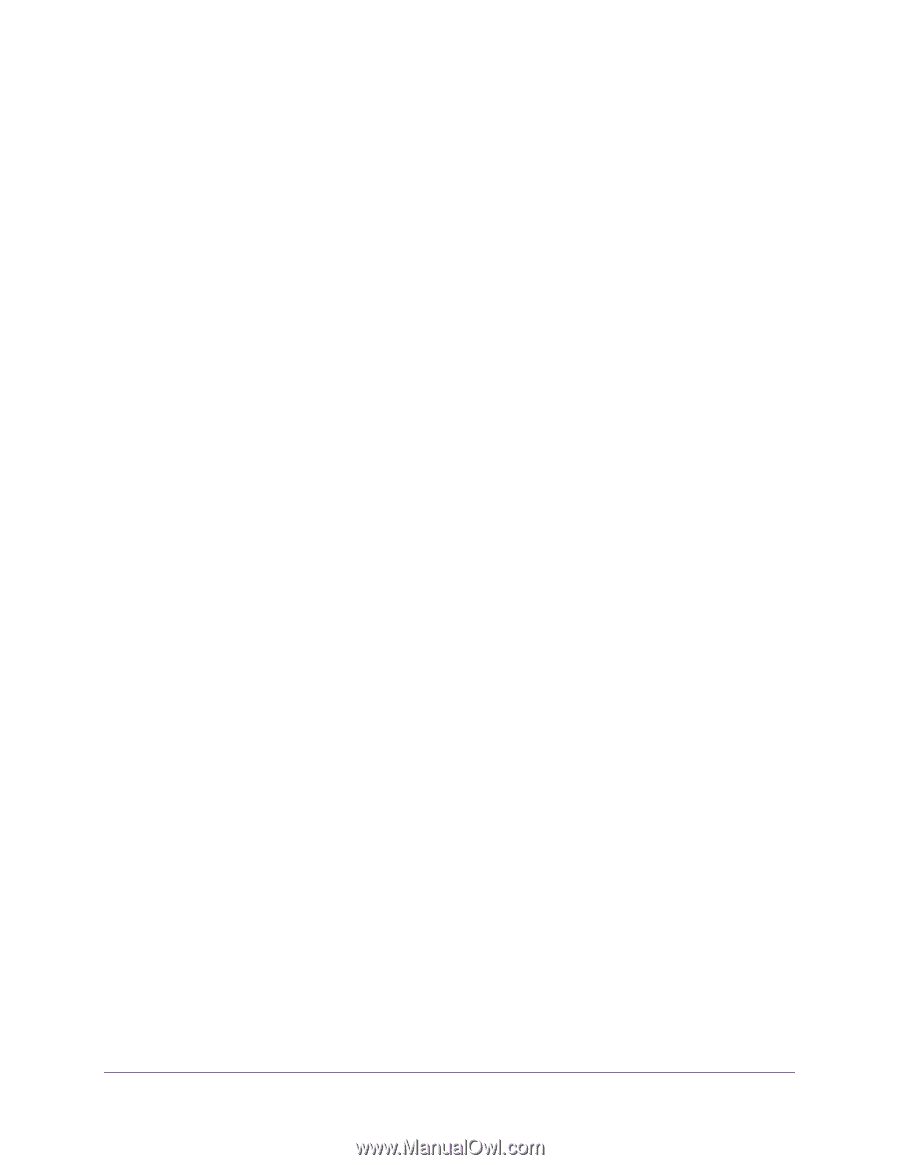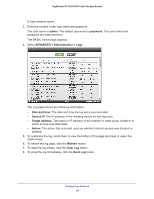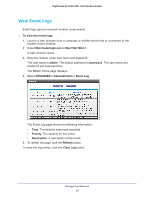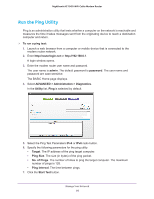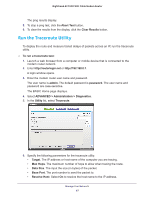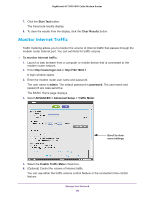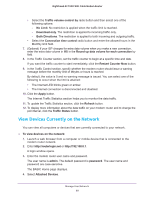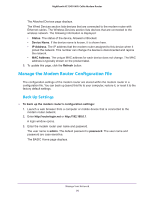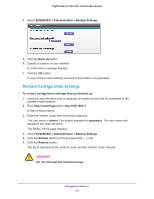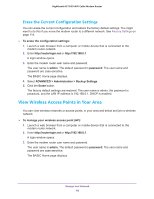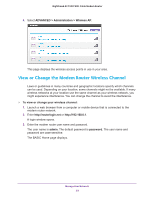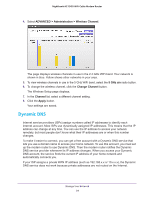Netgear C7000-1AZNAS User Manual - Page 89
View Devices Currently on the Network, Restart Counter Now
 |
View all Netgear C7000-1AZNAS manuals
Add to My Manuals
Save this manual to your list of manuals |
Page 89 highlights
Nighthawk AC1900 WiFi Cable Modem Router • Select the Traffic volume control by radio button and then select one of the following options: - No Limit. No restriction is applied when the traffic limit is reached. - Download only. The restriction is applied to incoming traffic only. - Both Directions. The restriction is applied to both incoming and outgoing traffic. • Select the Connection time control radio button and enter the allowed hours in the Monthly limit field. 7. (Optional) If your ISP charges for extra data volume when you make a new connection, enter the extra data volume in MB in the Round up data volume for each connection by field. 8. In the Traffic Counter section, set the traffic counter to begin at a specific time and date. If you want the traffic counter to start immediately, click the Restart Counter Now button. 9. In the Traffic Control section, specify whether the modem router should issue a warning message before the monthly limit of Mbytes or hours is reached. By default, the value is 0 and no warning message is issued. You can select one of the following to occur when the limit is attained: • The Internet LED blinks green or amber. • The Internet connection is disconnected and disabled. 10. Click the Apply button. The Internet Traffic Statistics section helps you to monitor the data traffic. 11. To update the Traffic Statistics section, click the Refresh button. 12. To display more information about the data traffic on your modem router and to change the poll interval, click the Traffic Status button. View Devices Currently on the Network You can view all computers or devices that are currently connected to your network. To view devices on the network: 1. Launch a web browser from a computer or mobile device that is connected to the modem router network. 2. Enter http://routerlogin.net or http://192.168.0.1. A login window opens. 3. Enter the modem router user name and password. The user name is admin. The default password is password. The user name and password are case-sensitive. The BASIC Home page displays. 4. Select Attached Devices. Manage Your Network 89