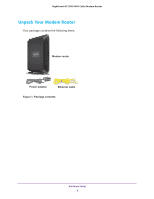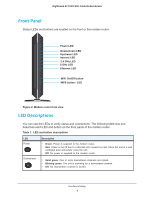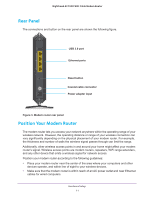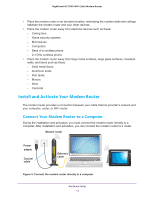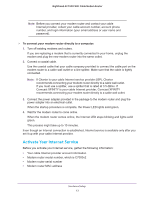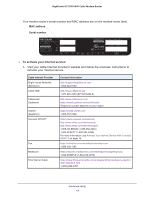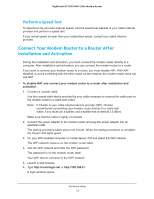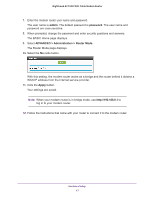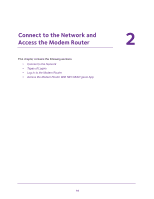Netgear C7000-1AZNAS User Manual - Page 13
Activate Your Internet Service, Comcast XFINITY is your cable Internet provider, Comcast XFINITY
 |
View all Netgear C7000-1AZNAS manuals
Add to My Manuals
Save this manual to your list of manuals |
Page 13 highlights
Nighthawk AC1900 WiFi Cable Modem Router Note: Before you connect your modem router and contact your cable Internet provider, collect your cable account number, account phone number, and login information (your email address or user name and password). To connect your modem router directly to a computer: 1. Turn off existing modems and routers. If you are replacing a modem that is currently connected in your home, unplug the modem and plug the new modem router into the same outlet. 2. Connect a coaxial cable. Use the coaxial cable that your cable company provided to connect the cable port on the modem router to a cable wall outlet or a line splitter. Make sure that the cable is tightly connected. Note: If Charter is your cable Internet service provider (ISP), Charter recommends connecting your modem router directly to a cable wall outlet. If you must use a splitter, use a splitter that is rated at 3.5 dBmv. If Comcast XFINITY is your cable Internet provider, Comcast XFINITY recommends connecting your modem router directly to a cable wall outlet. 3. Connect the power adapter provided in the package to the modem router and plug the power adapter into an electrical outlet. When the startup procedure is complete, the Power LED lights solid green. 4. Wait for the modem router to come online. When the modem router comes online, the Internet LED stops blinking and lights solid green. This process might take up to 10 minutes. Even though an Internet connection is established, Internet service is available only after you set it up with your cable Internet provider. Activate Your Internet Service Before you activate your Internet service, gather the following information: • Your cable Internet provider account information • Modem router model number, which is C7000v2 • Modem router serial number • Modem router MAC address Hardware Setup 13