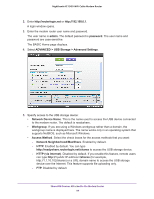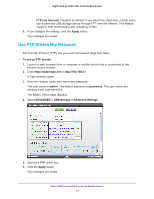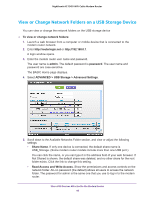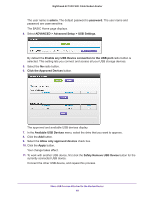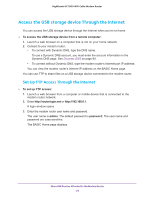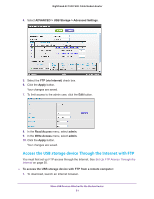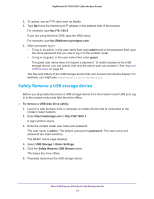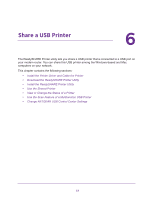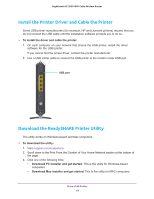Netgear C7000-1AZNAS User Manual - Page 49
ADVANCED > Advanced Setup > USB Settings., Click the Approved Devices
 |
View all Netgear C7000-1AZNAS manuals
Add to My Manuals
Save this manual to your list of manuals |
Page 49 highlights
Nighthawk AC1900 WiFi Cable Modem Router The user name is admin. The default password is password. The user name and password are case-sensitive. The BASIC Home page displays. 4. Select ADVANCED > Advanced Setup > USB Settings. By default the Enable any USB Device connection to the USB port radio button is selected. This setting lets you connect and access all your USB storage devices. 5. Select the No radio button. 6. Click the Approved Devices button. The approved and available USB devices display. 7. In the Available USB Devices menu, select the drive that you want to approve. 8. Click the Add button. 9. Select the Allow only approved devices check box. 10. Click the Apply button. Your change takes effect. 11. To work with another USB device, first click the Safely Remove USB Device button for the currently connected USB device. Connect the other USB device, and repeat this process. Share USB Devices Attached to the Modem Router 49