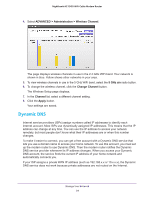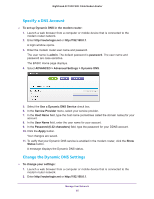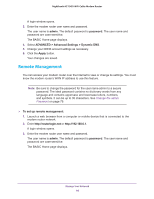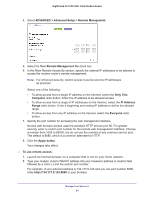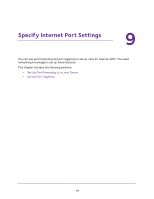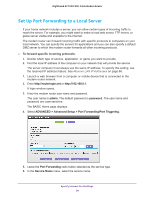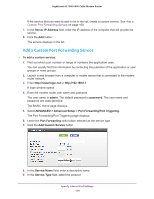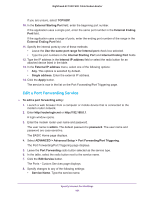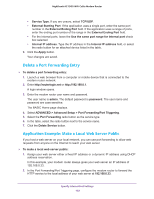Netgear C7000-1AZNAS User Manual - Page 99
Set Up Port Forwarding to a Local Server, To forward specific incoming protocols, admin, password
 |
View all Netgear C7000-1AZNAS manuals
Add to My Manuals
Save this manual to your list of manuals |
Page 99 highlights
Nighthawk AC1900 WiFi Cable Modem Router Set Up Port Forwarding to a Local Server If your home network includes a server, you can allow certain types of incoming traffic to reach the server. For example, you might want to make a local web server, FTP server, or game server visible and available to the Internet. The modem router can forward incoming traffic with specific protocols to computers on your local network. You can specify the servers for applications and you can also specify a default DMZ server to which the modem router forwards all other incoming protocols. To forward specific incoming protocols: 1. Decide which type of service, application, or game you want to provide. 2. Find the local IP address of the computer on your network that will provide the service. The server computer must always use the same IP address. To specify this setting, use the reserved IP address feature. See Reserve LAN IP Addresses on page 66. 1. Launch a web browser from a computer or mobile device that is connected to the modem router network. 2. Enter http://routerlogin.net or http://192.168.0.1. A login window opens. 3. Enter the modem router user name and password. The user name is admin. The default password is password. The user name and password are case-sensitive. The BASIC Home page displays. 4. Select ADVANCED > Advanced Setup > Port Forwarding/Port Triggering. 5. Leave the Port Forwarding radio button selected as the service type. 6. In the Service Name menu, select the service name. Specify Internet Port Settings 99