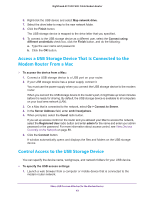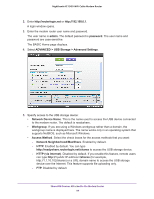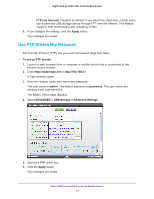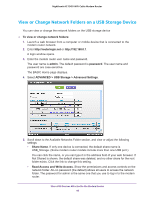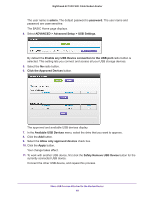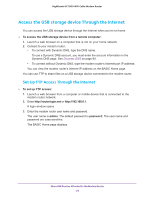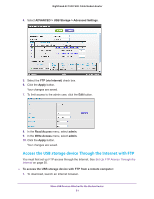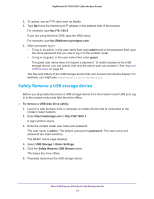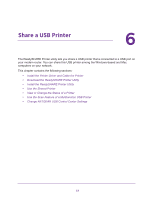Netgear C7000-1AZNAS User Manual - Page 48
Edit a Network Folder on a USB storage device, Approve USB Devices
 |
View all Netgear C7000-1AZNAS manuals
Add to My Manuals
Save this manual to your list of manuals |
Page 48 highlights
Nighthawk AC1900 WiFi Cable Modem Router The user name (account name) for All-no password is guest. The password for admin is the same one that is used to log in to the modem router. By default, it is password. 10. Click the Apply button. Your settings are saved. Edit a Network Folder on a USB storage device You can edit network folders on the USB storage device. To edit a network folder: 1. Launch a web browser from a computer or mobile device that is connected to the modem router network. 2. Enter http://routerlogin.net or http://192.168.0.1. A login window opens. 3. Enter the modem router user name and password. The user name is admin. The default password is password. The user name and password are case-sensitive. The BASIC Home page displays. 4. Select ADVANCED > ReadySHARE. 5. Click the Edit button. The Edit Network Folder page displays the same settings shown in the Add a Network Folder page. 6. Change the settings in the fields as needed. 7. Click the Apply button. Your changes are saved. Approve USB Devices For more security, you can set up the modem router to share only USB devices that you approve. To approve USB devices: 1. Launch a web browser from a computer or mobile device that is connected to the modem router network. 2. Enter http://routerlogin.net or http://192.168.0.1. A login window opens. 3. Enter the modem router user name and password. Share USB Devices Attached to the Modem Router 48